Samsung Galaxy phones are packed with cool features, especially with the One UI software, but many of the best tools are hidden away. You probably wouldn’t find them unless you knew exactly where to look.
Recently, people on Reddit uncovered a gem called Connectivity Labs, a secret set of tools for managing your wireless connections like a pro. It’s a hidden Wi-Fi menu that grants you complete control over features such as your Wi-Fi signal, the speed at which your phone switches to mobile data, and even developer options for in-depth network analysis.
Samsung hides these settings because they’re quite powerful, intended for users who want to fine-tune their phone beyond the basics. In this guide, I’ll show you how to unlock Connectivity Labs and walk you through its best features so you can take charge of your phone’s connection.
Contents
How to Unlock the Secret Connectivity Labs Wi-Fi Menu
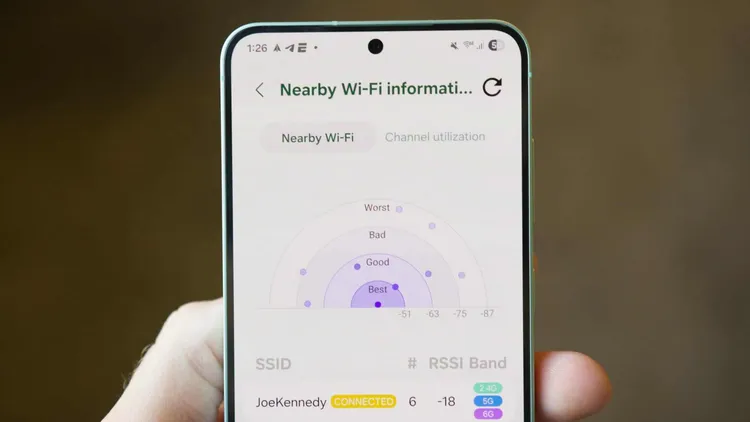
It’s a simple process, but you’ll need to follow the steps exactly. This method is a throwback to Android’s power-user culture, using the same multi-tap gesture that unlocks the Developer Options menu on all Android phones.
What You’ll Need
Before you get started, make sure your phone’s compatible. This feature works on most modern Samsung Galaxy phones, as long as you’re running One UI 6 or newer. That includes any device from the Galaxy S20 series onward. If your phone is a few years old, just make sure it’s updated to the latest software.
Step-by-Step Guide to Unlock Connectivity Labs
Follow these simple steps to enable Connectivity Labs on your device.
- Open Intelligent Wi-Fi Settings
Start by opening the Settings app on your phone. Tap on Connections, then select Wi-Fi. In the top-right corner, tap the three-dot menu icon and choose Intelligent Wi-Fi. You’ll now be on a screen with Samsung’s Wi-Fi features.
- Do the Secret Gesture
Scroll all the way to the bottom of the Intelligent Wi-Fi page. Look for the version number (e.g., “Intelligent Wi-Fi 7.0.0”). Tap it seven times in a row.
- Confirm Activation
As you tap, a little pop-up will show how many more taps are needed. After the seventh tap, you’ll get a confirmation saying “Connectivity Labs is enabled.”
Now, you’ll see a new Connectivity Labs option at the bottom of the page. Congratulations!
Master Your Connection: The Most Useful Tools
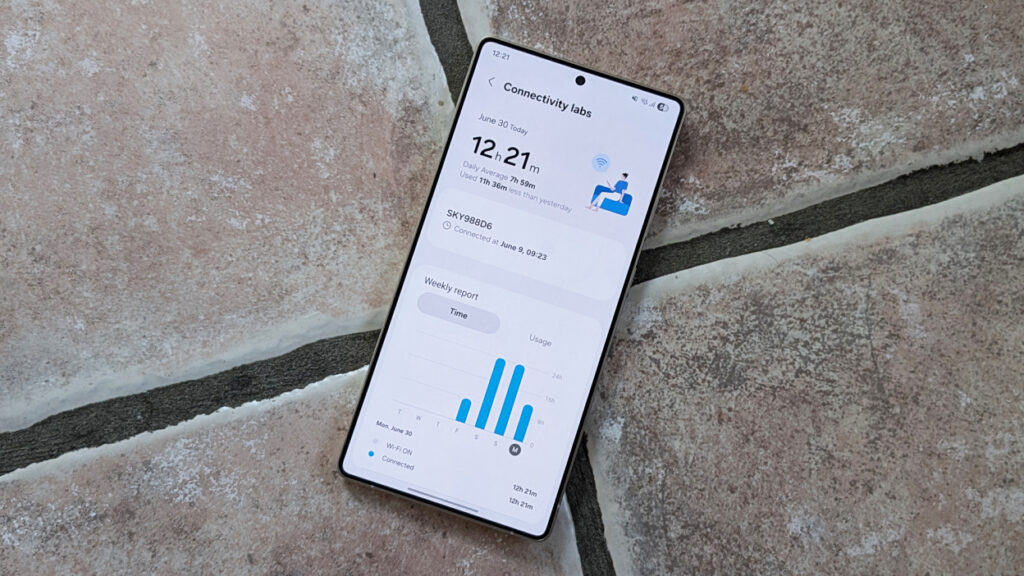
Now that you’ve unlocked Connectivity Labs, let’s dive into the most useful tools. There are plenty of options, but three stand out as the most helpful for daily use. These features can fix common Wi-Fi issues and give you a smoother connection experience overall.
Become a Signal Detective with Home Wi-Fi Inspection

One of the most useful features is the Home Wi-Fi Inspection tool. It turns your phone into a mini network diagnostic device, letting you map out your home’s Wi-Fi coverage with surprising accuracy.
Here’s how it works: as you walk around your space, the tool runs a live signal test and shows a real-time graph of your signal strength. You’ll see exactly where your connection is weak and where it’s strong. This helps you pinpoint Wi-Fi “dead zones” with precision.
The possibilities are endless. Setting up a new smart security camera? Use this tool to find the best spot with a strong, stable signal. Thinking of getting a Wi-Fi extender? Map your home first to find the ideal spot to place it for maximum coverage.
This tool gives you the power to make real changes to your space and boost your Wi-Fi performance.
Also Read: 15 Secret Codes That Unlock Mysterious iPhone & Android Menus (You’ll Be Shocked)
Say Goodbye to Connection Frustration by Switching to Mobile Data Faster

We’ve all been there. Leaving a café, and your phone stubbornly clings to a weak, useless Wi-Fi signal. Your internet slows to a crawl as your phone struggles to figure out what to do. The “Switch to mobile data faster” toggle is here to solve that problem.
When enabled, your phone will switch from Wi-Fi to mobile data much quicker, ditching a poor connection before it becomes a headache. Some versions of One UI even offer a “Switching to mobile data with AI” option, which uses machine learning to make the switch smarter, based on how you use your phone and the network conditions around you.
But keep in mind, there’s a trade-off. While this feature gives you a smoother, more stable internet experience, it can use up more mobile data and may drain your battery faster.
If you’ve got an unlimited data plan and prefer seamless connectivity, this setting is a game-changer. But if you need to save data or conserve battery, you might want to keep it off.
Pick the Strongest Network with Wi-Fi Developer Options
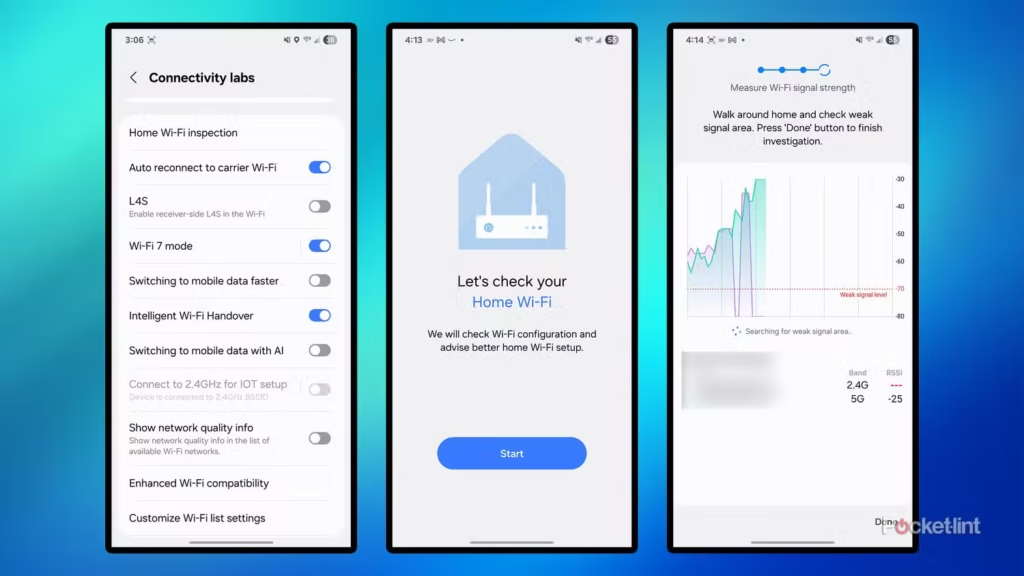
Hidden inside Connectivity Labs is another powerful feature: Wi-Fi Developer Options. While most of the settings here are geared toward tech experts, one tool stands out as super helpful for everyone: Nearby Wi-Fi Information. This feature changes the way you choose public Wi-Fi networks.
Normally, your phone just shows signal strength with a simple four-bar icon, which is a pretty vague way of judging quality. The Nearby Wi-Fi Information tool replaces that guesswork with real data. It scans all available networks and shows their exact signal strength, measured in RSSI (Received Signal Strength Indicator).
Then, it sorts the networks into categories like Best, Good, Bad, and Worst, so you can make an informed decision in seconds.
For example, imagine you’re at an airport and see two public Wi-Fi networks. Both show full bars, but with this tool, you can see that one has a much stronger signal than the other. This data helps you pick the best connection without relying on guesswork.
To make sense of these numbers, here’s a quick guide to understanding the RSSI values.
RSSI (dBm)
Signal Quality
Connection Stability
Best For…
-30 to -50
Excellent
Strong and stable
4K/8K streaming, competitive online gaming, and large file downloads.
-51 to -67
Very Good
Reliable connection
HD streaming, video conferencing, seamless web browsing.
-68 to -70
Okay
Generally reliable
Email, social media, standard-definition video.
-71 to -80
Weak
Unstable, potential drops
Basic web browsing and email only. Packet delivery may be unreliable.
-81 and below
Unusable
Highly unreliable
Connection is unlikely to be functional.
Another handy feature in this section is Connection Information. It gives you detailed stats about your current connection, including your Link Speed. But here’s something important to know: Link Speed is the speed between your phone and your router. But don’t confuse that with Internet Speed, which is the speed your internet provider delivers to your router.
A high link speed is great, but it doesn’t always mean you’ll get fast internet. Your overall internet speed depends on both the link speed and the speed your provider gives you.
Explore the Advanced Tools in the Secret Wi-Fi Menu
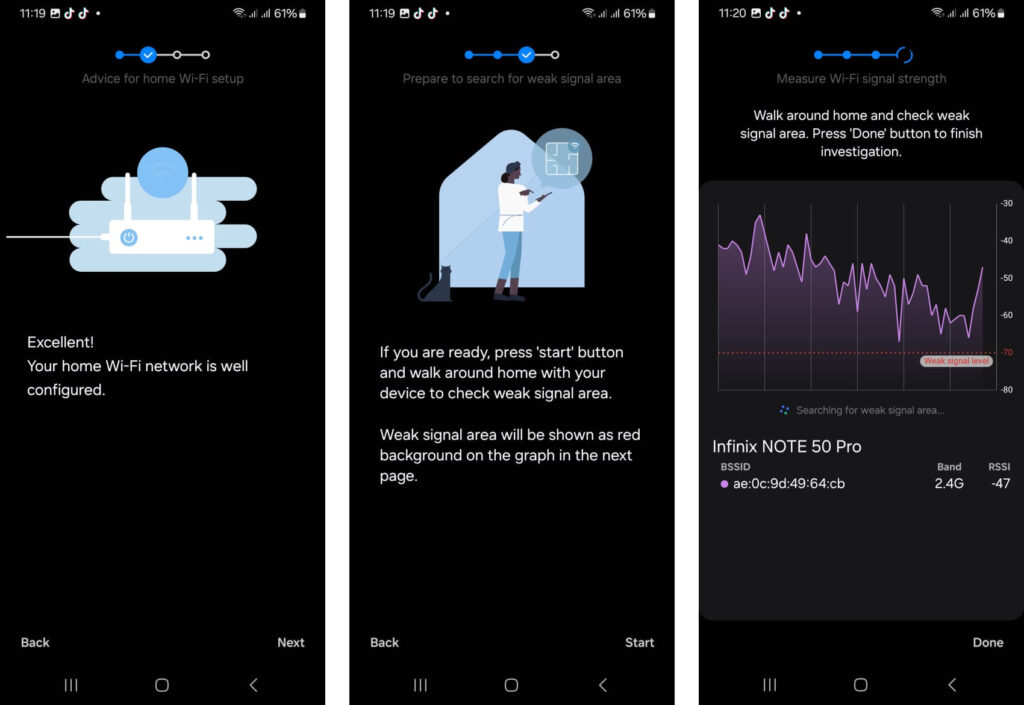
Beyond the top three features, the secret Wi-Fi menu has even more specialized tools for users who want to tackle specific issues or get ready for future tech.
Wi-Fi 7 Mode: This toggle lets you enable or disable your phone’s ability to connect to Wi-Fi 7 networks. Wi-Fi 7 is the next generation of wireless technology, promising faster speeds, lower latency for gaming, and better performance in crowded areas. While you’ll want this on for future-proofing, turning it off can be useful for troubleshooting if you run into issues with a new router.
Connect to 2.4GHz for IoT Setup: A must-have for smart home users. Many smart devices, like plugs and bulbs, only work on the 2.4GHz Wi-Fi band. Modern routers often combine 2.4GHz and 5GHz bands under one network name, which can confuse these devices. This toggle temporarily forces your phone to connect to the 2.4GHz band, making setup a breeze.
Customize Wi-Fi List Settings: If you live in a busy apartment building, your Wi-Fi list can get pretty crowded. This feature adds a filter button to your Wi-Fi screen, letting you choose to only show secured networks or networks with a minimum signal strength. It’s a great way to declutter the list and quickly find your own network.
Also see: This Simple Trick Gave Me 15GB More Free Gmail Storage (Without Deleting a Single Email or File)
Take Control of Your Wi-Fi Experience
With these tools hidden within your Samsung phone’s secret Wi-Fi menu, you can diagnose Wi-Fi dead zones in your home, ensure smooth transitions between Wi-Fi and mobile data, and even pick the best network in crowded public spaces.
These features, once only available to network professionals, are now at your fingertips.And don’t worry about messing things up. If you ever tweak a setting and things go awry, just scroll to the bottom of the Connectivity Labs menu and tap “Reset all labs settings.” This restores everything to default, so you can experiment with confidence.