Let’s be real, everyone’s been there. You open a spreadsheet, and it feels like you’re staring into a confusing maze.
All those weird menus and formulas just stare back, mocking you. It’s like you need a PhD to figure it all out.
That used to be me, too. Spreadsheets were just something I had to deal with.
But here’s the good part: I figured out how to use AI to turn Excel and Google Sheets into something way more powerful.
And no, I’m not talking about expensive software or complicated tools. I’m talking about the free, everyday AI, like ChatGPT, that you probably already know.
In this guide, I’ll show you how I turned a simple chatbot into my personal data wizard, making spreadsheets way less painful and way more useful.
Contents
Picking Your AI Spreadsheet Sidekick
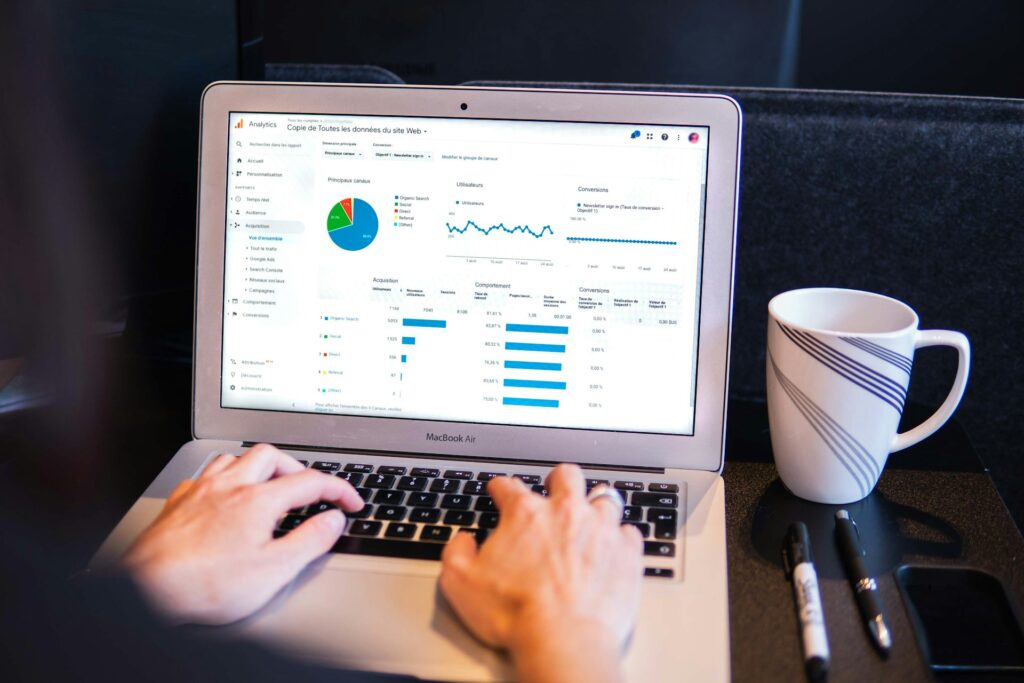
In this guide, I’ll be focusing on Google Sheets and ChatGPT. But don’t worry, these tips work just as well with Microsoft Excel.
You can even use other AI tools like Google Gemini or Claude from Anthropic. The main idea stays the same.
Sure, there are fancy AI tools made just for spreadsheets, like Microsoft Copilot for Excel or Google’s Gemini for Sheets, and they’re awesome.
But let’s keep it simple for now. We’re starting from scratch and turning those basics into something powerful! We’ll dive into the advanced stuff later.
My Spreadsheet Journey with Google Sheets and ChatGPT
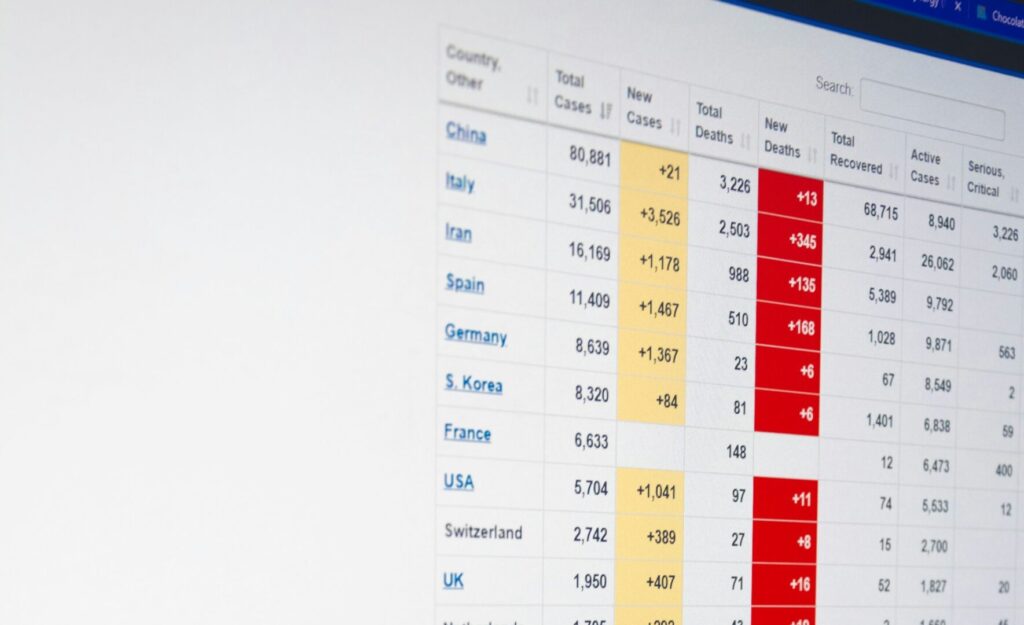
As a writer, I work with a surprising amount of data—test results, traffic stats, research notes, you name it. I used to waste hours entering everything by hand, avoiding the complicated formulas that could’ve saved me time.
Honestly, I just didn’t want to figure them out on my own.
Then AI came along and completely changed the game. Now, it’s my secret weapon for working smarter with spreadsheets.
I’ll show you the three main ways I use ChatGPT to master both Excel and Google Sheets.
Also Check: I Asked ChatGPT What Would Happen If Billionaires Paid Taxes Like the Working Class — Here’s What It Said
1. Turn Any Data Into a Structured Table
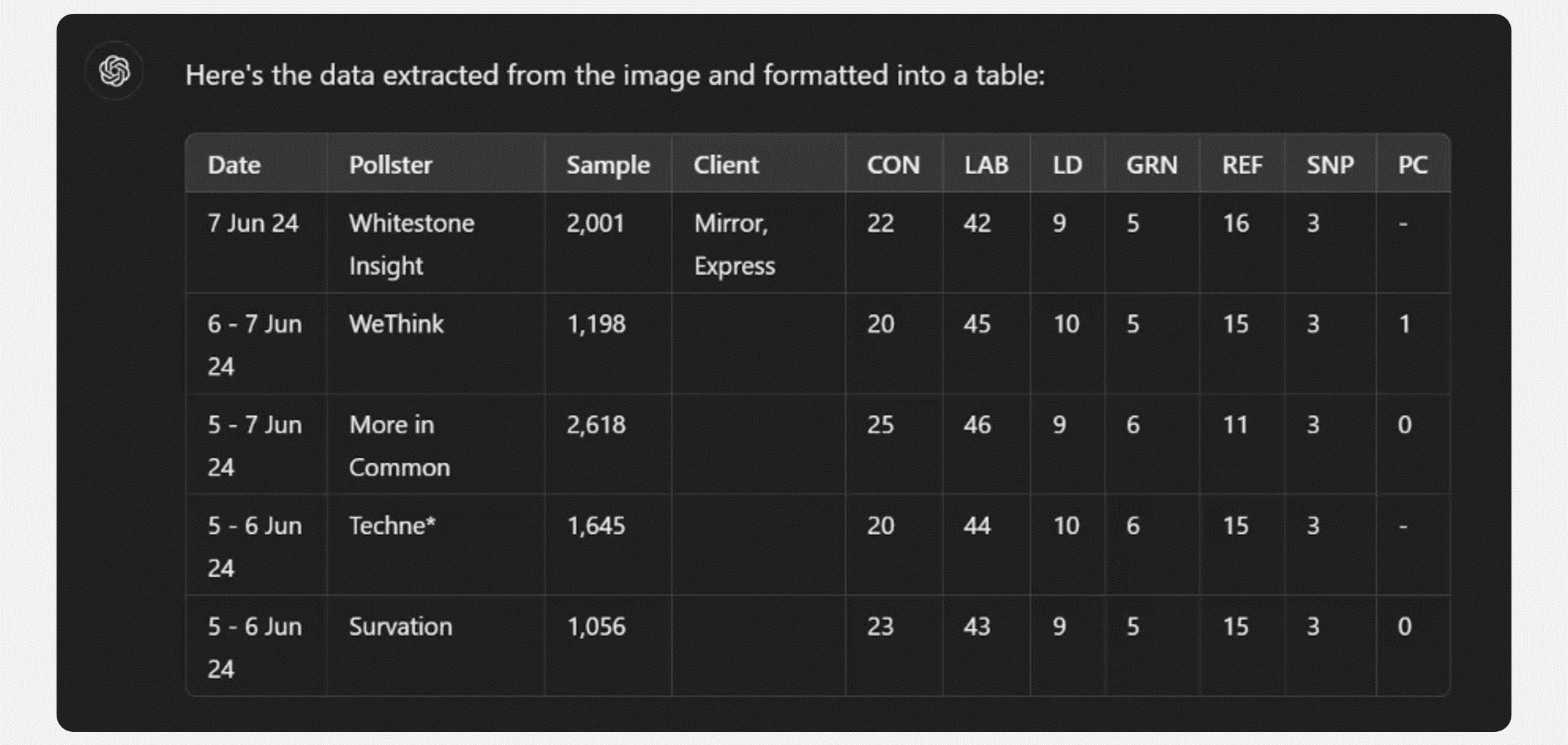
One of my favorite ways to use ChatGPT is when I need to take information from one format and turn it into a neat, organized table. Doing this by hand? A total nightmare. But AI? It handles it in seconds, and perfectly.
For example, I recently planned a birthday dinner and needed to add a dinner menu to a spreadsheet. Fast food is expensive, so I wanted to track prices and menu items in a table. But typing out an entire restaurant menu? No thanks.
Luckily, ChatGPT has my back. I downloaded the restaurant’s menu as a PDF, uploaded it (a Plus feature), and gave it a simple prompt:
The Prompt:
“From this PDF menu, generate a table listing all restaurant items and their prices. Include an additional column to specify whether the price is for a bigger serving or a piece.”
A few tweaks later, I had a perfectly formatted table that I could easily copy into Google Sheets. Quick tip: when pasting into Sheets, use CTRL+Shift+V to avoid messing up the formatting.
This trick works for almost anything. From plaintext lists to photos of whiteboards or even scans of old pages. You can even get fancy and ask for a CSV file format.
The Prompt:
“Output this restaurant menu data as a CSV file.”
Once ChatGPT provides the text, copy it, paste it into a text file, and change the extension from .txt to .csv. Now you’ve got a perfectly formatted file ready to open in Excel or Google Sheets!
Also Read: These 7 Powerful ChatGPT Prompts Are Helping People Earn $100K+ Without a Degree in 2025
2. The Three Fs: Formulas, Formatting, and Features
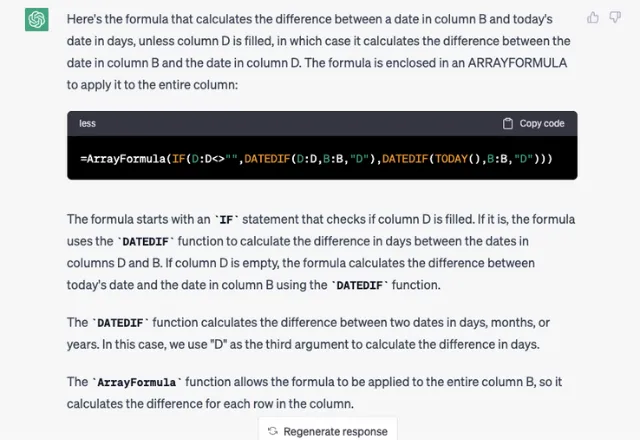
Once your data is in a spreadsheet, AI can help you manage it better. I personally love using ChatGPT as my go-to AI formula generator for Excel and Google Sheets. It’s like having a personal assistant that knows exactly what I need.
Since the formulas follow clear, logical patterns, ChatGPT can easily understand the syntax that often trips us up. The best part? It gives you instant, copy-and-paste solutions. Here are a few examples of prompts I’ve used to turn ChatGPT into my AI formula wizard:
Simple Formula Prompts:
“Extract all numeric characters from the text string in cell A1 using a formula.”
“Could you provide a formula that extracts the domain name from email addresses located in column A?”
It’s not just for formulas, either. ChatGPT can also help you with conditional formatting. You just tell it what you want the rule to do.
Conditional Formatting Prompts:
“Craft a conditional formatting rule that highlights an entire row if ‘Specific Text’ appears in column A and the value in column C exceeds 10.”
“I need to apply conditional formatting to column C, which contains assignment due dates. Rows should turn red if the assignment is overdue, yellow if it’s due within the next seven days, and green if the due date is more than a week away.”
But it doesn’t stop there. ChatGPT can also break down complex formulas and explain what they do, perfect for learning or troubleshooting a formula that’s not working right.
Debugging Prompts:
“I’m trying to understand this formula: =REGEXREPLACE(B13, \”(.\\* )(.fit.+.)(jpg)$\”,\”$1.jpg\”). What exactly does it do?”
“Why isn’t this formula working? =IFERROR(INDEX(Data!B:B, MATCH(TRUE, INDEX((Data!A:A=”Specific Value”)*(Data!C:C>10),0,1), 0)), “Not Found”)”
Whether you need to write, understand, or debug formulas, having ChatGPT as your spreadsheet assistant makes all of it way easier. Creating custom formulas on the fly is one of the best ways to use ChatGPT to master Excel and Google Sheets.
Read: The Secret ‘3-Word Rule’ That Made My ChatGPT-5 Responses 10x Better (Try These 10 Tested Prompts)
3. Learn Excel with AI: Your Personal VLOOKUP Tutor
ChatGPT isn’t just great at writing formulas. It’s also an awesome personal tutor. Since it’s so good at understanding the logic behind formulas, it can help you finally get the hang of those advanced features you’ve always found intimidating.
Whether it’s Excel Macros, Google Apps Script, Pivot Tables, or the infamous VLOOKUP, ChatGPT can guide you through learning it all, quickly and for free.
Sure, you could watch tutorial videos or browse help forums, but ChatGPT offers something unique. You can ask specific questions, get instant clarifications, and request step-by-step help tailored to your exact problem. Plus, it won’t ever get frustrated when you need extra help.
For example, I wanted to brush up on the ImportXML function in Google Sheets. Instead of hunting down a tutorial, I asked ChatGPT with a simple prompt:
The Prompt:
“Show me how to get started with XPath functions in Google Sheets for web data extraction.”
ChatGPT walked me through the whole process, explaining how ImportXML works, what Xpath is, and the formula syntax. This kind of personalized, on-demand learning is a great way to unlock Excel and Google Sheets mastery at your own pace.
Smarter Spreadsheets for Your Daily Life
These methods don’t just make your work life easier; they can level up all sorts of personal projects, too. With AI, creating reports is faster, analyzing data is simpler, and organizing tasks becomes a breeze.

For example, you can use ChatGPT for things like:
Grocery Tracker: Automatically generate shopping lists based on what you already have at home.
Assignment Tracker: Stay on top of your school assignments all semester long.
DIY Project Calculator: Keep your home projects under budget and on track.
Fantasy Football Tracker: Spend more time enjoying the game and less time entering stats.
And the same principles apply to other areas, too. The AI that helps you with Excel formulas can also troubleshoot Python scripts, teach you Photoshop shortcuts, and so much more. The key is learning how to ask the right questions.
In just a few weeks, ChatGPT took me from spreadsheet rookie to data master, and it can do the same for you! That’s how you go from zero to hero with Excel and Google Sheets.