A few weeks ago, I was helping a friend put together research for a paper on urban planning. She had ten tabs open, each one less helpful than the last.
I told her to try an AI browser that can focus on trusted sources instead of wandering the whole internet.
We gave it a shot. I typed “/course,” then “sustainable city design.”
In seconds, the browser pulled a clear summary from her university’s architecture syllabus. No filler, no confusing tangents; just what she actually needed.
It made the whole research process feel smarter, like the web was finally working for her.
This is what AI-powered browsing looks like. You don’t just ask for answers; you decide where they come from.
And that’s where things are headed. With companies like OpenAI, Perplexity, Google, and Microsoft rolling out new AI browsers and updates, the way we explore the web is changing fast.
The browser isn’t just a search box anymore. It’s turning into a real assistant.
Contents
- 1 The End of Tab Clutter: Meet the AI Sidebar
- 2 How to Use the Sidebar (A 1-Minute Guide)
- 3 The Real Superpower: Making Your Browser Work for You
- 4 How to Create Your First Custom “Skill”
- 5 Meet the New Players in AI-Powered Web Browsing
- 6 Proceed with Caution: AI Browsers
- 7 Your 5-Step Safety Checklist (An AI Browser Guide)
- 8 Draw Your Own Line
The End of Tab Clutter: Meet the AI Sidebar
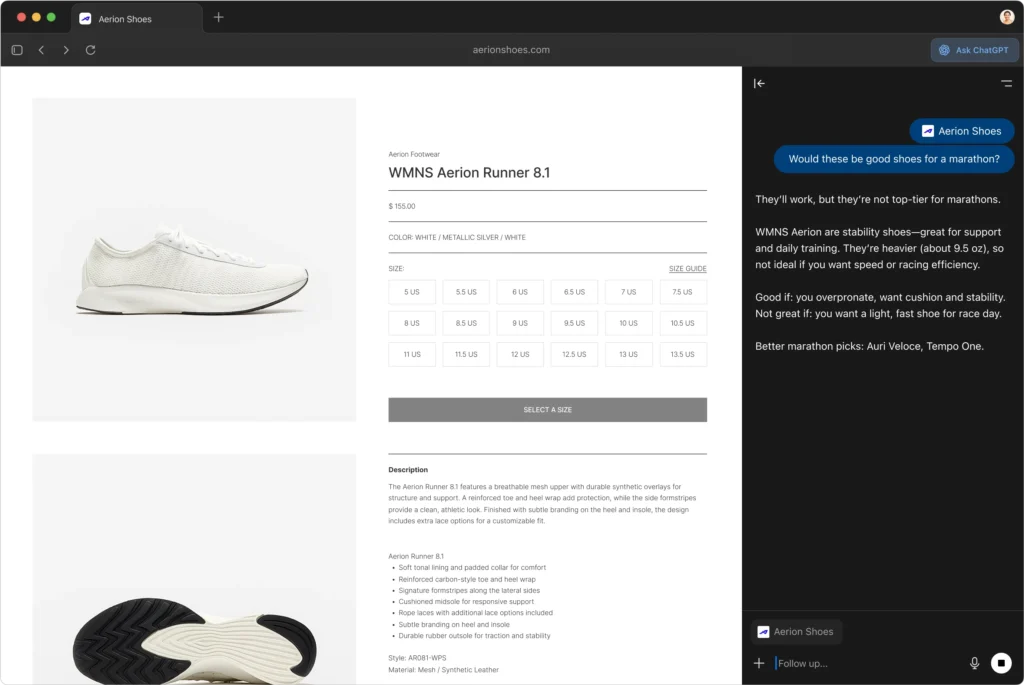
We’ve all been there. You start with one tab, then another, and before long, your screen looks like a cluttered desk.
Traditional browsers make it worse. Every time you want to check a detail or look something up, you open yet another tab and lose your place.
AI browsers fix that. They have a sidebar that sticks around no matter where you go. You can chat with a built-in assistant about what’s on your screen, ask follow-up questions, or pull info from other pages, all without jumping between tabs.
The other day, I was reading an article about ancient Roman architecture. It mentioned something called “pozzolanic ash.” I didn’t know what that was, so I opened the AI sidebar and asked. The assistant explained it clearly, showed where it was used, and even pulled up a diagram of how it strengthens concrete, all in the same window.
That’s the beauty of AI-powered browsing. You stay in the flow, keep your focus, and never have to dig through a jungle of tabs again.
Read: I Put ChatGPT Atlas and Perplexity Comet Browser to the Test – Here’s the Real Winner!
How to Use the Sidebar (A 1-Minute Guide)
You might already have this feature in your browser. It’s easy to use, and once you try it, you’ll wonder how you worked without it.
For Microsoft Edge (Copilot)
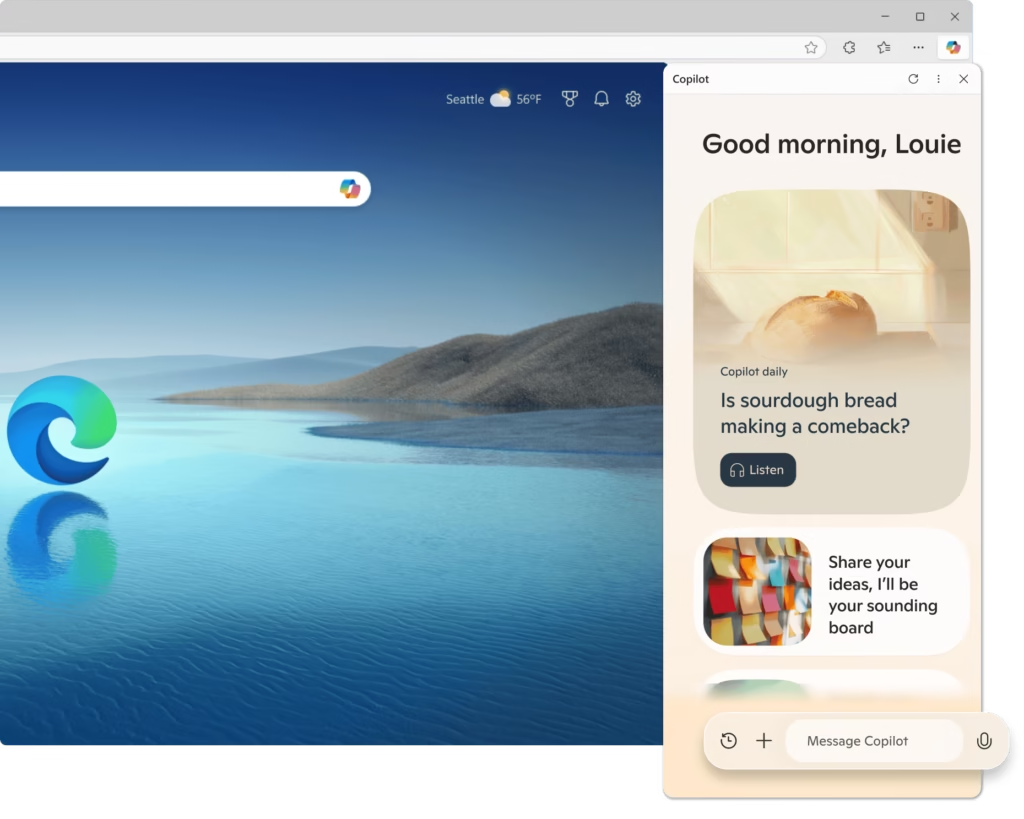
Edge has Copilot built right into the sidebar.
- Open Edge. Look in the top-right corner for the Copilot icon—it looks like a little “C” or a ribbon.
- Click it to open the sidebar.
- Go to any webpage, video, or PDF.
- In the chat box, type: “Summarize this page.”
- Copilot will read what’s on your screen and give you the key points.
If nothing happens, click the three dots (…) in the sidebar, go to Settings, and make sure the option that allows Microsoft to access page content is turned on.
For Google Chrome (Gemini)
Chrome is rolling out its own AI assistant, Gemini.
- Open Chrome. You might see a small Gemini icon in your toolbar.
- Click it to open the side panel. If it’s your first time, you may need to turn the feature on.
- Once it’s open, head to any page and ask a question.
Try something like, “Summarize the key points from this article,” or “Explain this like I’m a beginner.”
Gemini will give you a quick, clear answer, all without leaving the page or opening another tab.
The Real Superpower: Making Your Browser Work for You
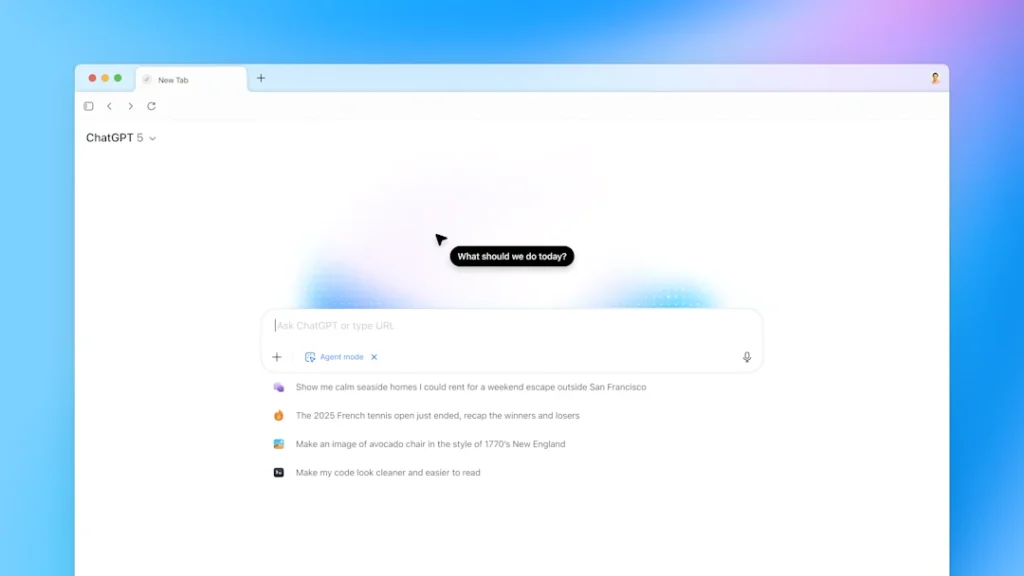
The sidebar is great, but it’s just the beginning. The real magic comes from creating custom skills and shortcuts. Simple commands that do one job really well.
For instance, I built one called “Research Help.” When I type a short command, it knows exactly what to do. If I’m looking into a topic, it only searches trusted academic sites and gives me a summary that fits what I need. No guessing, no clutter.
I also made another one for shopping, called “/shopping.” The other day, I was looking at in-ear monitors on Amazon and wanted to compare prices. Instead of opening five new tabs, I just typed “/shopping” in the sidebar. In seconds, it showed me prices from different stores with links included.
You can even use these commands to organize your tabs. Say you’ve got a bunch of hotel pages open. Just ask, “Summarize all open tabs and list the price, amenities, and distance from the airport.” The AI reads all the info, text and images alike, and gives you one simple summary.
How to Create Your First Custom “Skill”

You can build your own custom commands in just a few minutes. The easiest way to start is with OpenAI’s Custom GPTs feature. It’s available for paid ChatGPT users, but other AI browsers are beginning to offer similar options, too.
- Log in to ChatGPT and open the “Explore GPTs” section.
- Click “Create.”
- You’ll see two tabs: Create and Configure.
- Stay in the Create tab first. You’ll be chatting with the GPT Builder, and you can speak to it in plain English. Try something like:
“Make a bot that helps me learn coding. It should only use answers from reliable programming sites, and it should always explain things in a friendly, simple way.”
The builder will ask a few questions to fine-tune your idea.
Then go to the Configure tab. Here you can:
- Turn off general web browsing so it only pulls from your chosen sources.
- Upload your own files, like a course syllabus or reference notes.
And that’s it! You’ve just built your own AI tool. From now on, when you talk to that custom GPT, it will follow your rules exactly. That’s how I made my “/course” skill. It’s like training your own digital assistant, built for your way of working.
Meet the New Players in AI-Powered Web Browsing
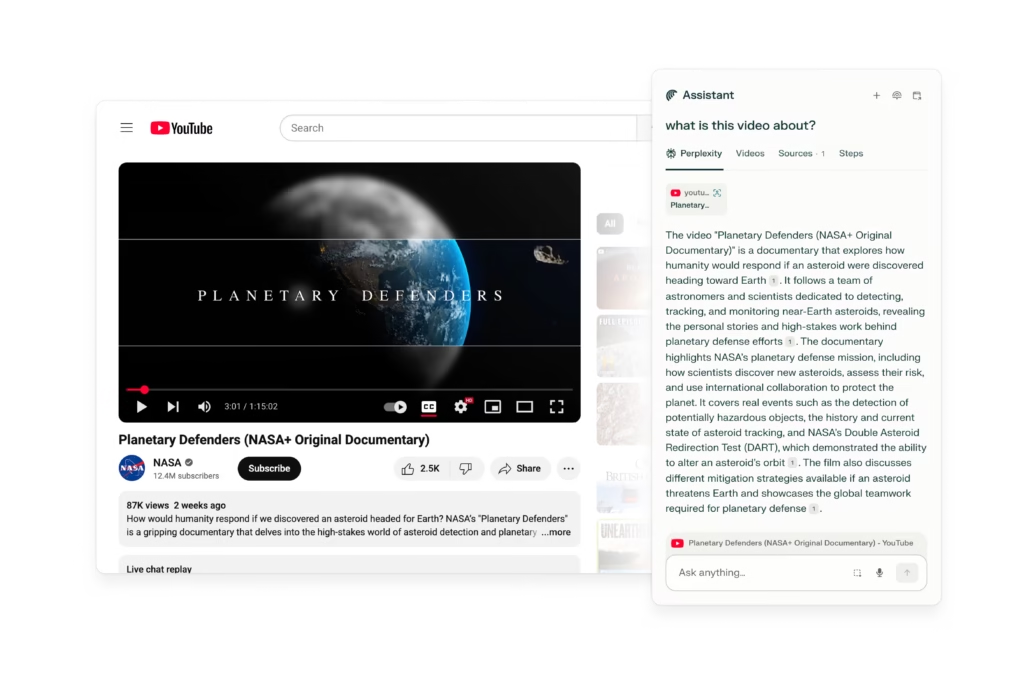
The world of web browsers is changing fast, and a new wave of AI-powered browsers is starting to shake things up. You’re going to hear some new names.
OpenAI has released ChatGPT Atlas, a browser built entirely around ChatGPT. It comes with an “Agent Mode” that can handle real tasks, like booking a flight or reserving a table, without leaving your tab.
Perplexity has launched Comet, which calls itself an “answer engine.” It’s built for research and can even connect to tools like Gmail or Notion to help organize your work.
The Browser Company is behind Arc, a sleek browser that already includes AI tools called Max. They’ve also introduced Dia, a new browser designed from the ground up for AI interactions.
Meanwhile, Google Chrome and Microsoft Edge are catching up fast. Their AI features are improving with every update, and soon, most browsers will come with some kind of built-in assistant.
It’s not just a browser war, but a race to reinvent how we use the web.
Proceed with Caution: AI Browsers
All this new power comes with a darker side. Many AI browsers can now connect to your Gmail, Slack, or cloud storage. With features like “agent mode,” you can ask the AI to shop for you or make a reservation, and it will actually do the clicking and typing on your behalf.
It’s impressive to watch, but that’s also where things start to feel risky.
Can you really trust an AI agent with your login details? In tools like ChatGPT Atlas, the browser can remember your web activity and chat history. That opens the door to highly personalized ads and new privacy concerns.
Experts are starting to sound the alarm. “The more power users give to AI, the higher the risks,” said Leo Feinberg, CEO of Verax AI, in an interview with Digital Trends.
“If your browser can order products online, a hacker could trick it into buying something else—potentially even something dangerous.”
Then there’s the problem of “prompt injection.” It’s a new kind of cyberattack that targets AI tools directly. Researchers at Brave Software found that Perplexity’s Comet browser was vulnerable to it.
In one example, a hacker could hide a malicious command inside a Reddit post, maybe tucked away in a “spoiler” tag.
If you ask your AI to “summarize this page,” it would read the hidden text, see the command, and follow it. That could mean grabbing a code from your Gmail tab and sending it to an attacker. All from one simple request.
Also Read: AI Browsers Are the Future, Until One Simple AI Prompt Drains Your Wallet Overnight
Johnny Hughes, Chair of the AI Council at Avenue Z, summed it up well:
“These tools are trained on our behaviors. What happens when your browser knows more about you than your partner?”
Your 5-Step Safety Checklist (An AI Browser Guide)
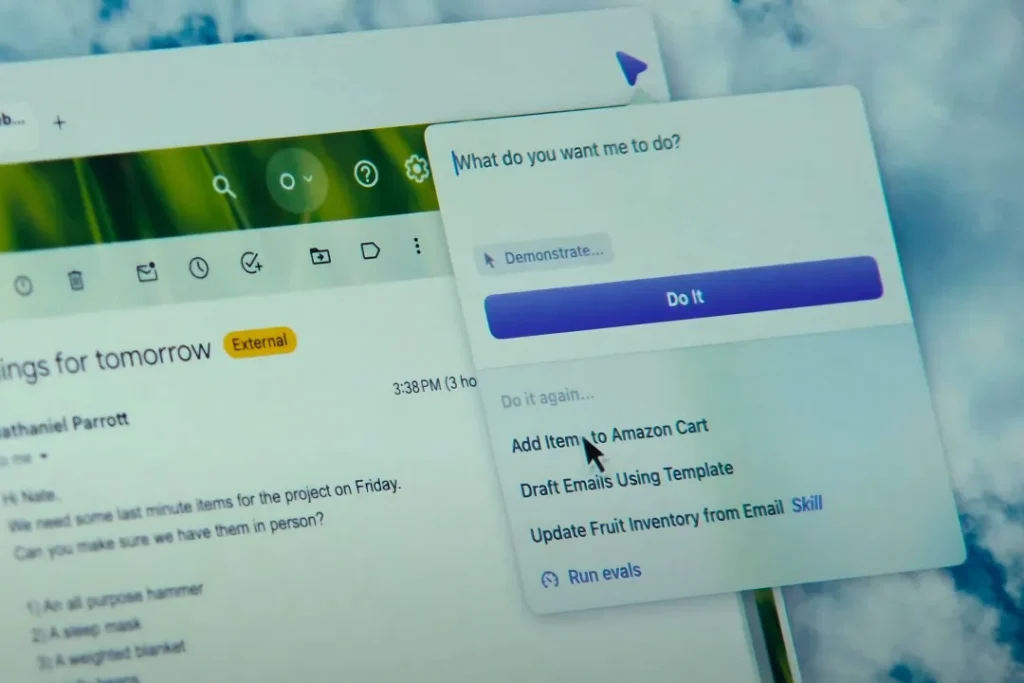
AI browsers are powerful, but you need to be careful. Here’s a simple guide to stay safe:
- Mind Your Inputs
Never paste sensitive personal or financial info into an AI chat. Don’t share company secrets or medical records. Treat every prompt like it could be public.
- Use Minimal Permissions
Only give these tools the access they truly need. Be cautious if a browser asks to connect to your Gmail, Google Drive, or bank account. Just say no.
- Opt-Out of Training
Check your settings. Many AI services, like OpenAI, let you opt out of using your chat history to improve their models. This keeps your interactions private.
- Verify, Don’t Trust
AI can make things up. Always double-check answers before relying on them. Use AI as a research helper, not the final authority.
- Stick to Reputable Tools
Fake AI apps exist, and hackers can hide in them. Stick to official browsers and tools from trusted companies like Google, Microsoft, OpenAI, and Perplexity.
Follow these steps, and you can enjoy AI browsing safely without putting your data at risk.
Also Read: Perplexity Beginner’s Guide 2025: Get Started with the AI Chatbot and Master It in 10 Minutes Easily
Draw Your Own Line
AI browsers aren’t going away. This shift to AI-powered web browsing is real, and the convenience is hard to beat.
But there’s a cautionary side. AI assistants are more personal than traditional browsers. Linking them to everything you use is basically letting a company map your whole life.
That’s why you have to set your own limits. Start small. Use the sidebar to summarize articles. Experiment with a simple custom skill. But pause before you hand over the keys to your entire digital life.
The new web is here. Now you just need to decide how far you’re willing to go.