Making a presentation from scratch can be a total hassle. You spend ages formatting slides, turning long paragraphs into short bullet points, and trying to get everything to flow logically. It can feel slow and repetitive, even when you have all your info ready.
And if you’re starting from square one? The research alone could take forever.
That’s where AI tools like ChatGPT come in handy. While it’s known for being creative, it’s also a productivity powerhouse. One of the easiest ways to use it is for creating presentation content fast.
Whether you need an outline, a summary, or speaker notes, ChatGPT can help you put together a solid PowerPoint in no time. In just a few minutes, you can go from a blank slide to a complete deck.
Contents
Why Use ChatGPT for Presentations?
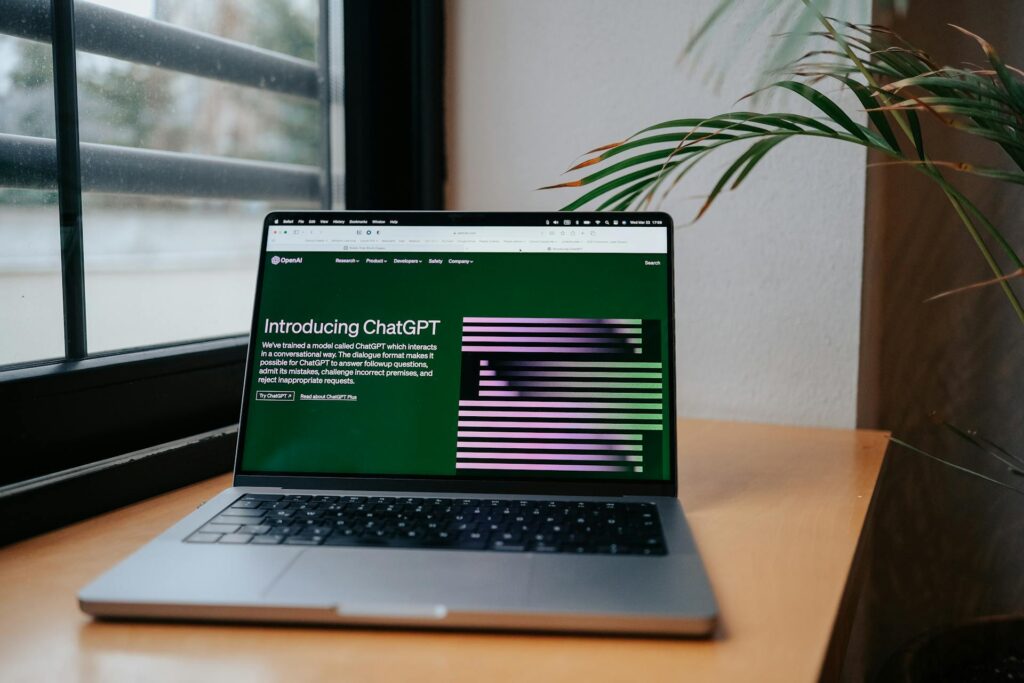
Using ChatGPT for presentations has some serious perks. It helps with the parts of the process that take up the most time.
Instead of getting stuck staring at a blank slide, you can just give ChatGPT a topic, and it’ll come up with a solid outline to get you going. That’s one way it helps beat “blank slide syndrome” that so many of us face.
ChatGPT is also great at summarizing. If you have a long document or article, you can feed it to the AI, and it’ll pull out the main points and turn them into neat bullet points. No more wasting time trimming down text. Plus, it’s great for brainstorming.
Need creative ways to present data or analogies to explain something tricky? ChatGPT’s like having a brainstorming partner on hand 24/7.
Method 1: How to Use ChatGPT to Create a PowerPoint Presentation from Scratch
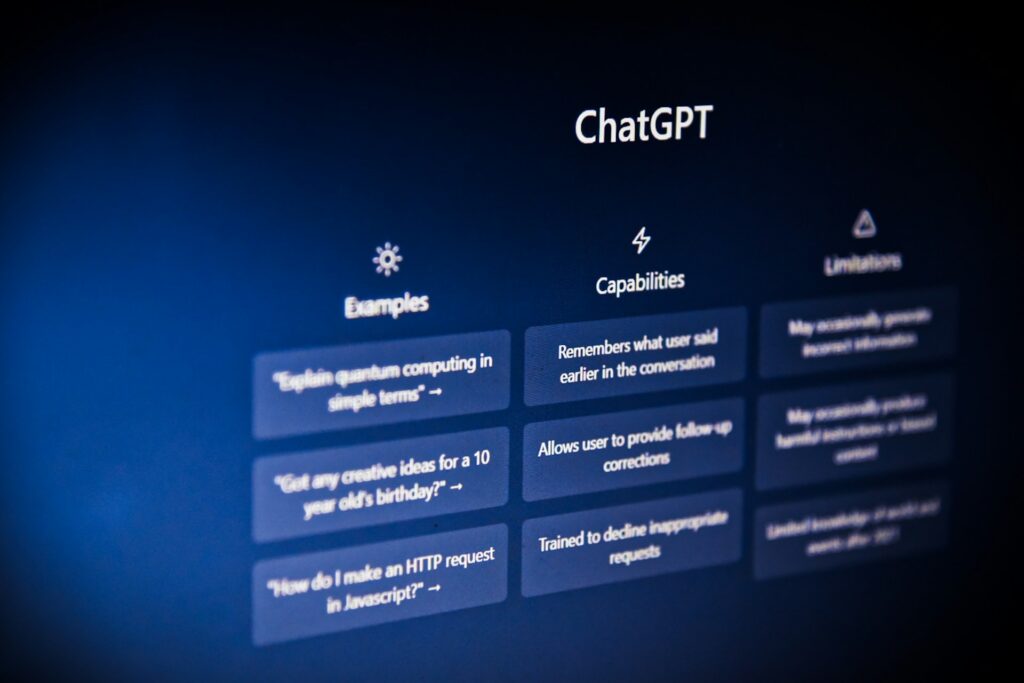
ChatGPT’s advanced data analysis features can build a PowerPoint file for you. This powerful tool is available to Plus users, with some limited access for free accounts. It can take you from a simple idea to a downloadable file in a few steps.
Related: I Always Install These 6 Free Apps on Every Windows PC – They Make Life So Much Easier
Step 1: Craft a Detailed Prompt for Your Outline
The quality of your result depends on the quality of your prompt. Be specific. Tell ChatGPT exactly what you need. Start a new chat and ask it to create a detailed outline for your topic. Here is a great prompt template to use:
“Create a 7-slide presentation about [your topic]. The presentation is for [your audience, e.g., ‘senior executives’ or ‘high school students’]. For each slide, provide a clear headline and detailed bullet points. Ensure there are no placeholders.”
Being specific about the slide count and target audience helps the AI tailor the content effectively. This initial step provides the entire structure for your deck.
Step 2: Refine the Content and Add Depth
The first outline is a great start, but you can make it better. Ask ChatGPT to elaborate on any points that seem too brief. Use simple follow-up prompts to get more detail where you need it. For example, you could ask:
“Elaborate on the bullet points for slide 4. Provide more data-driven examples.”
This iterative process allows you to build out the substance of your presentation. You can guide the AI to focus on the most important aspects of your topic.
Step 3: Generate Your Speaker Notes
A great presentation has more than just good slides. ChatGPT can help you prepare by writing your speaker notes, so that your talking points align perfectly with your on-screen content. Use a simple prompt like this:
“Now, generate detailed speaker notes for each of the 7 slides. Keep the tone conversational and professional.”
This will give you a script to practice with. It helps you feel more confident and prepared when you present.
Step 4: Create the PowerPoint File
Once you are happy with the outline and speaker notes, you can ask ChatGPT to compile everything into a single file. Use this direct prompt:
“Compile the slide outline and speaker notes into a PowerPoint (.pptx) file.”
ChatGPT will process your request. It will then provide a downloadable link for your new presentation. This direct method is the fastest way you can use ChatGPT to create a PowerPoint presentation.
Step 5: Customize and Finalize in PowerPoint
The AI-generated file is your first draft, not your final product. Download the file and open it in PowerPoint. Click “Enable Editing” to start making it your own.
Now you can apply your own design skills. Adjust the fonts, apply a branded theme, and change the layout. Add images, charts, and graphs to make your data more visually appealing.
Always remember to fact-check all the information. AI can sometimes generate inaccurate details, so a final human review is essential.
Method 2: How to Use ChatGPT to Create a PowerPoint Presentation from a Document

What if you already have the content? Maybe it’s in a Word document, a PDF, or a long email. You can use ChatGPT to create a PowerPoint presentation by uploading your file directly. This feature works for both free and Plus accounts, albeit with some limits.
Step 1: Upload Your Existing Document
Start a new chat in ChatGPT. In the message bar, click the attachment icon (it looks like a paperclip). Select “Upload from computer” and choose your file. ChatGPT can handle files up to 512MB.
Step 2: Prompt for a Presentation Outline
Once the file is uploaded, tell ChatGPT what to do with it. You need to ask it to transform the document’s content into a presentation structure. Here is an effective prompt:
“Based on the uploaded document, create a 10-slide presentation outline. Summarize the key arguments into concise bullet points for each slide.”
Specifying the number of slides helps the AI condense the information appropriately.
Step 3: Refine the Outline and Add Speaker Notes
Just like with the first method, you should review the outline. Ask the AI to make changes if needed. You can remove slides, add more detail, or restructure the content.
Once the outline is solid, ask for speaker notes:
“Now, create speaker notes to accompany each slide in this outline.”
Step 4: Generate the Final PowerPoint File
With your content and notes ready, it’s time to create the file. Use the same simple prompt as before.
“Compile this outline and the speaker notes into a PowerPoint file.”
ChatGPT will generate the downloadable.pptx file for you.
Step 5: Polish and Verify Your Presentation
Download the file and open it in PowerPoint. This is your chance to add the final polish. Customize the design to match your style or brand. Carefully review the content. The AI might introduce filler text or misinterpret some details from the source document.
Always fact-check everything before you present. Using ChatGPT for presentations from existing documents can save you hours of manual summarizing and formatting.
Read: Here Are the Top 15 Highest Paying AI Jobs in 2025 (Salaries Are Shocking)
Advanced Tips for Better AI Presentations

Mastering a few extra techniques is key when you use ChatGPT to create a PowerPoint presentation. These best practices will elevate your results from good to great.
- Use AI for Visual Ideas: While ChatGPT cannot add images to the file, it can suggest them. Ask, “For each slide, suggest a type of visual (e.g., bar chart, infographic, stock photo) that would enhance the message.”
- Anticipate Audience Questions: Use ChatGPT to prepare for the Q&A session. Prompt it to act as your audience. For example: “Act as a venture capitalist. What are the top 5 questions you would ask after seeing this presentation?”
- Treat AI as a Co-Pilot: Remember, AI is a tool to assist you, not replace you. The best presentations combine AI’s efficiency with your human expertise, personality, and storytelling ability.
Exploring Other AI Presentation Tools
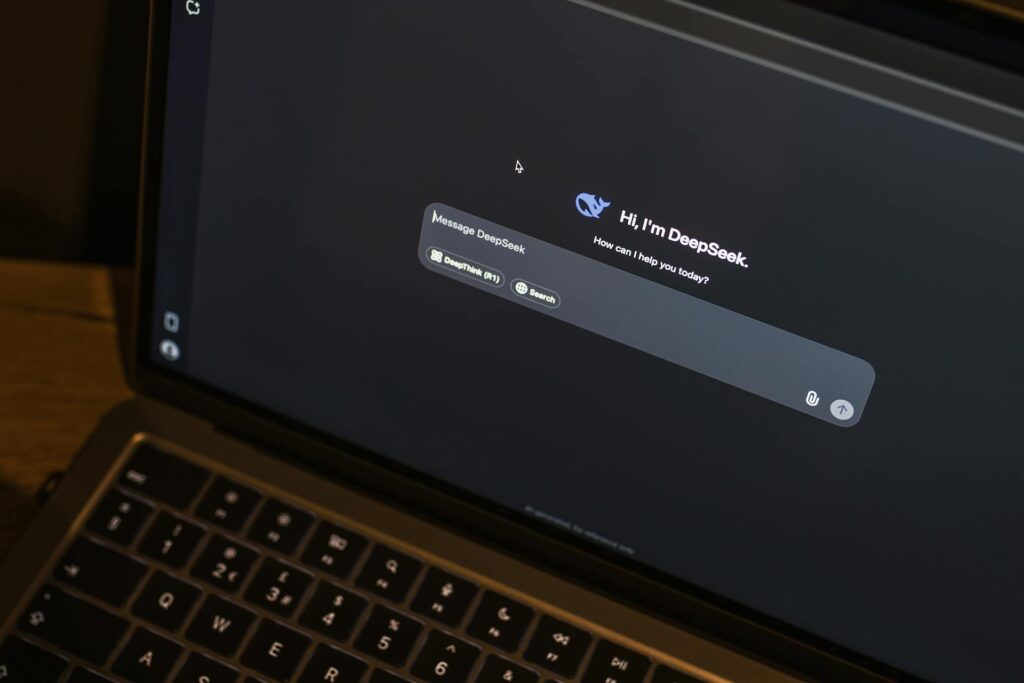
While ChatGPT is incredibly powerful, a whole ecosystem of specialized AI presentation tools now exists. Tools like Plus AI, Gamma, and SlidesAI offer add-ins that work directly within PowerPoint or Google Slides.
These tools provide more advanced design features, such as generating images and applying custom themes automatically. Trying out these specialized tools for ChatGPT for presentations can offer even deeper integration into your workflow.
Conclusion
Creating presentations no longer has to be a slow process. AI has fundamentally changed the game.
It helps you overcome the dreaded blank page, structure your thoughts, and generate content in a fraction of the time. It handles the heavy lifting, so you can focus on what matters most: delivering your message with confidence and impact.
Now you know exactly how you can use ChatGPT to create a PowerPoint presentation and reclaim hours of your valuable time.