Long live Windows 10. You were the greatest Windows operating system (after XP and 7, of course).
With Microsoft finally slashing support, millions of existing Windows 10 users face a tough choice.
Your PC might run Windows 11 perfectly fine. But it may not meet the strict hardware requirements that Microsoft demands. This leaves you with a dilemma: buy a new computer or stick with an unsupported OS. But before you open your wallet, there is another option.
A remarkable free tool installs the latest build of Windows 11 on almost any machine.
It’s called Flyoobe, and it does more than just upgrade your system. This powerful utility installs Windows 11 on unsupported PCs and lets you strip out all the bloatware.
Contents
What is Flyoobe? The Ultimate Upgrade and Cleanup Tool
Flyoobe is an open-source utility from a developer known as builtbybel. It started as a simple script called Flyby11, designed to bypass Microsoft’s hardware checks.
These checks normally require features like Secure Boot and TPM 2.0, which many older PCs lack. Flyoobe is the evolution of that idea. It has become a complete setup assistant that handles the entire upgrade process for you.
But its real magic lies in its customization features. Flyoobe gives you granular control over the Windows “Out-of-Box Experience” or OOBE. This means you can decide exactly what your new operating system looks like from the very first boot.
You can install a clean, vanilla version of Windows 11. You can remove unwanted apps, disable AI features like Copilot, and get rid of annoying bloatware that clogs up a standard installation.
How This Free Tool Installs Windows 11 on Your PC
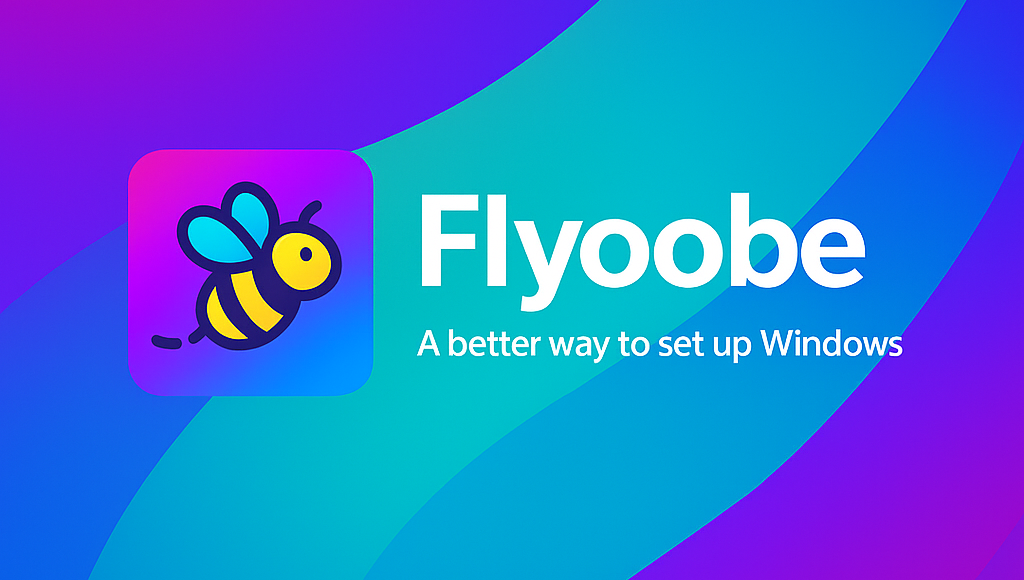
Getting started with Flyoobe is surprisingly simple. The tool streamlines what would otherwise be a complex, technical process. It makes it easy for anyone to upgrade their machine.
Step 1: Download and Run the App
First, head to the official Flyoobe GitHub page to download the latest version. The software comes in a ZIP file. Simply extract it to a folder on your computer and run the Flyo.exe file. There is no complicated installation required.
Step 2: Choose Your Windows 11 ISO File
The app needs a Windows 11 installation file, known as an ISO. Flyoobe gives you two easy options. You can download the official ISO file directly from Microsoft’s servers using a built-in script.
Or, if you already have an ISO file, you can simply point the tool to its location on your PC.
Step 3: Customize Your New OS

This is where Flyoobe shines. Before the installation begins, you can explore a series of tabs to customize your new Windows 11 experience.
- Apps: Don’t want Paint, the Sound Recorder, or ClipChamp? You can uncheck them here and prevent them from ever being installed.
- AI: You can choose to remove the Copilot taskbar icon and other AI-driven features from your system.
- Experience: This section offers a control panel of tweaks. You can adjust system settings for gaming or speed up how fast your PC shuts down.
- Installer: Once your new OS is running, this tab lets you automatically install popular apps like Google Chrome, Notepad++, and 7-Zip, saving you even more time.
Also Read: Don’t Let Strangers Find You: 9 Tips to Protect Your Home Address From the Internet
Step 4: Begin the Installation
After you have tweaked the settings to your liking, the installation will start. Flyoobe handles the entire process. It automatically bypasses Microsoft’s hardware restrictions and installs your customized version of Windows 11. The process is smooth, giving you a clean OS without the usual hassle.
Flyoobe vs. Rufus: Which Tool is Right for You?
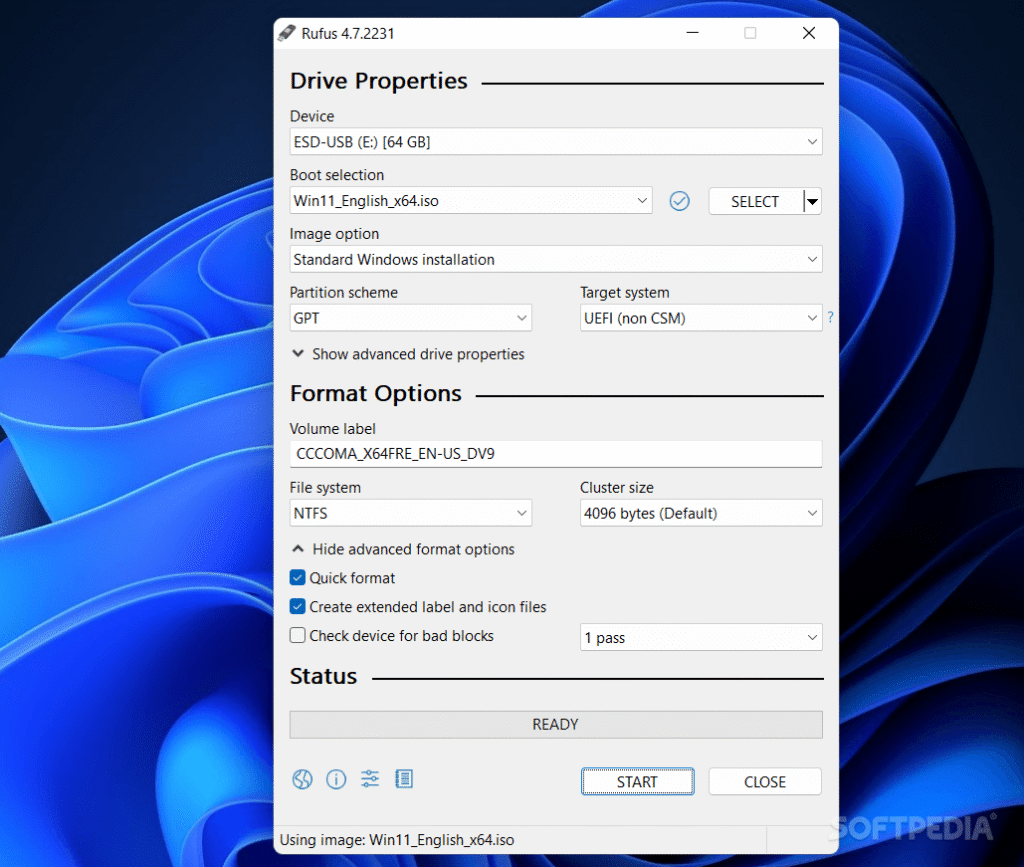
If you have searched for ways to install Windows 11, you have likely heard of Rufus.
Rufus is a fantastic utility for creating bootable USB drives. It is an excellent choice if you need to upgrade multiple computers. You can create one USB stick and use it on several machines.
However, for upgrading a single PC, Flyoobe has a clear advantage. It offers a more direct and convenient process. You do not need to create a separate USB drive.
More importantly, Flyoobe’s strength is its deep customization. If your goal is not just to upgrade, but to create a lean, bloat-free version of Windows 11, Flyoobe is the superior tool.
Also Read: I Always Install These 6 Free Apps on Every Windows PC – They Make Life So Much Easier
The Risks: What to Know Before You Install Windows 11 on Unsupported PCs
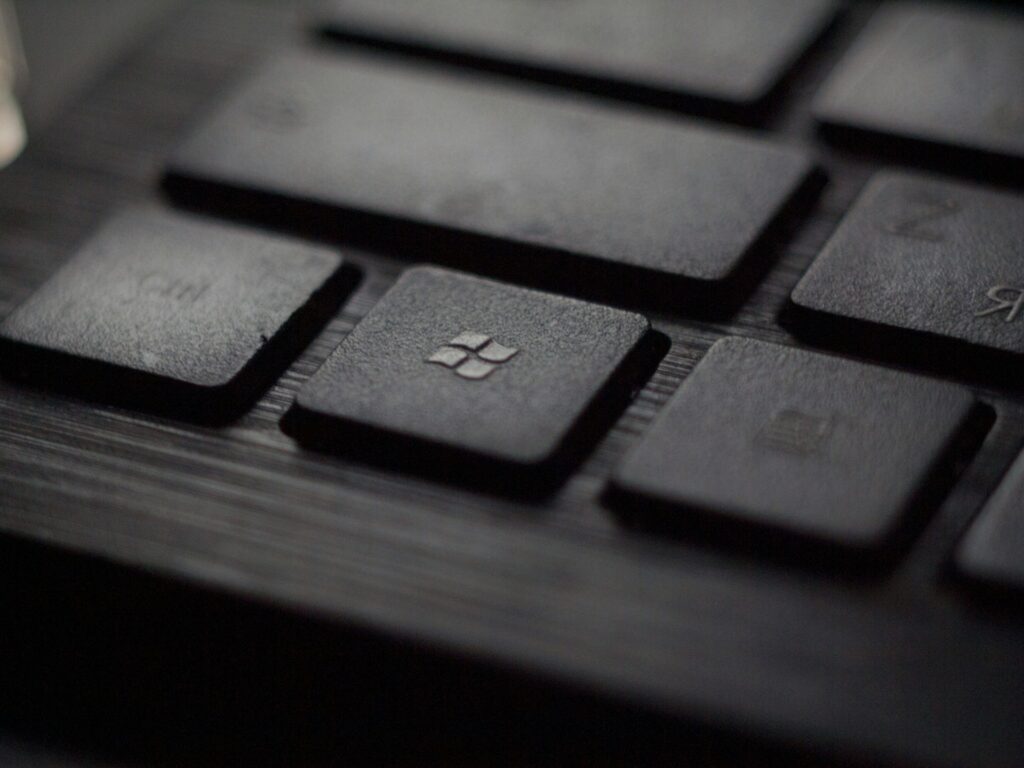
Using a tool like Flyoobe comes with some potential pitfalls. It is important to understand these risks before you proceed.
First, Microsoft does not support this process. While many users report receiving monthly security updates, there is no guarantee that Microsoft will continue to provide them. Major feature updates in the future might also fail to install.
Second, you could encounter hardware issues. Your PC might experience driver conflicts or other incompatibilities. This could lead to system instability or reduced performance.
Finally, bypassing security features like TPM 2.0 and Secure Boot means your system may be less secure than a fully supported machine.
Breathe New Life into Your Old PC
So, should you use Flyoobe? If you have an older but capable PC, the answer is a resounding yes. It is a brilliant way to extend the life of your hardware. You can save money and reduce e-waste by not buying a new computer.
The ability to create a clean, bloat-free operating system is a massive bonus. The risks are real, but for many, they are a reasonable trade-off. This fantastic free tool installs Windows 11 and empowers you to keep your trusted machine running a modern OS.