You know the feeling. Your phone buzzes, and it’s a number you don’t recognize. Could it be the Amazon delivery you’ve been waiting for? Maybe your doctor with test results? Or… is it just another scam call about a car insurance you never even had?
For a lot of us, it’s the scam.
Robocalls and spam calls are more than just annoying. In fact, they’re the top complaint to the FCC. And according to the FTC, people lost over $12.5 billion to fraud in 2024 alone, with phone calls being one of the most common ways scammers reach you.
But here’s the good news. Your iPhone now has a built-in feature that can help block these shady calls before they reach you. It’s part of a recent software update from Apple, and it’s totally free. You just need to turn it on.
I’ll show you how to use it, what the settings mean, and how to finally cut down on scam calls for good. And don’t worry, you don’t need the latest iPhone or iOS 26. This feature works on iOS 17 and up!
Contents
Your iPhone’s New Bouncer: How It Stops Scam Calls
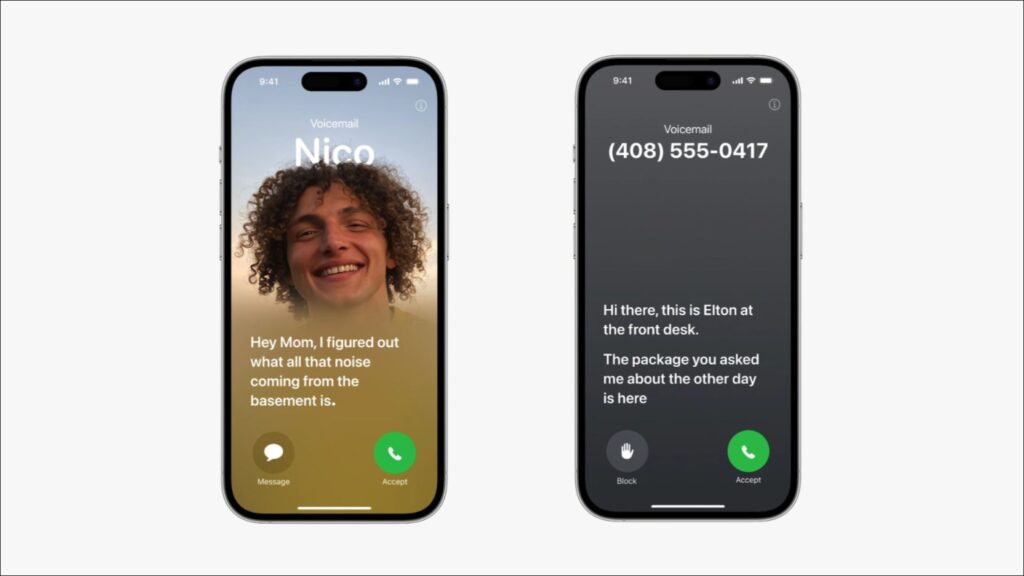
When someone calls you from a number that’s not saved in your contacts, your phone doesn’t ring right away. Instead, Siri steps in and politely asks the caller to say their name and why they’re calling.
Here’s the cool part. As the person responds, their message is instantly turned into text and pops up on your screen, all in real time. It’s called Live Voicemail, a feature introduced in iOS 17.
It’s kind of like watching a message being left on an old-school answering machine, but way more advanced and way more convenient. Even better, all of this happens right on your phone. Nothing is sent to Apple’s servers. So your privacy stays protected.
While the call is being screened, you’re still in charge. You can:
- Read the live transcription as the caller speaks
- Pick up the call if it seems important
- Ignore it and let it go to voicemail
- Or even have Siri respond for you with a message like, “I’ll call you later”
Also See: I Can’t Believe I Missed These 5 Apple Security Features Before I Was Hacked
How to Turn On Your iPhone’s Call Screening Feature
First things first, make sure your iPhone is running iOS 17 or later. (Ignore any talk about iOS 26; this feature works on any iPhone that supports iOS 17.)
Turning it on is quick and easy. Just follow these steps:
- Open the Settings app on your iPhone.
- Scroll down and tap on Phone.
- Tap on Screen Unknown Callers. You might see this option labeled as “Silence Unknown Callers” on some displays, but the correct options will be inside.
- You will see three choices. Select Ask Reason for Calling.
If you don’t see this option right away, try restarting your phone. Some people also found that making sure their region and language settings match their location helps the feature show up.
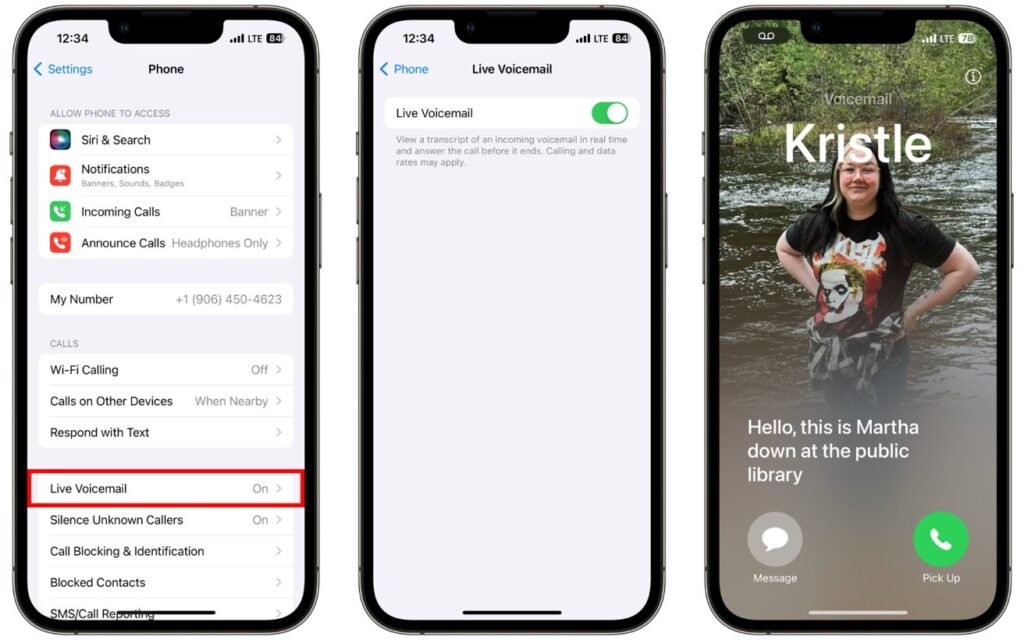
What Do These Screening Options Mean?
When you open Screen Unknown Callers, you’ll see three choices:
- Never: This turns off all screening. Your iPhone will ring for every call, whether the number is in your contacts or not.
- Ask Reason for Calling: This turns on the new Apple anti-scam tool. Siri will screen calls from unknown numbers and ask who’s calling and why.
- Silence: This older setting sends all calls from unknown numbers straight to voicemail without ringing. You can check those calls later in your Recents list.
“Ask Reason” vs. “Silence”

For a long time, Apple’s Silence Unknown Callers feature was the go-to way to block spam calls. It worked. But it was kind of like using a sledgehammer; it blocked everything from the numbers you hadn’t saved. That meant important calls from your doctor, delivery person, or new contacts could get sent straight to voicemail. Not great when you’re waiting on something important!
The new Ask Reason for Calling feature is way smarter; more like a scalpel instead of a sledgehammer. Instead of blocking all unknown calls, it screens them carefully and lets the real, important ones through. Think of it like hiring a bouncer who checks IDs instead of just shutting the door on everyone. That’s why this new Apple tool is a better way to stop scams without missing out on calls that matter.
To help you decide, here is a direct comparison of the two main filtering options:
Ask Reason for Calling
Silence (formerly Silence Unknown Callers)
How it Works
Siri intercepts the call, asks for a reason, and shows you a live transcript.
The call is immediately sent to voicemail without ringing.
User Control
High. You decide in real-time whether to answer based on the caller’s response.
Low. You can only review the voicemail after the fact.
Pros
Filters spam effectively while letting important, unexpected calls through.
Guarantees silence from all unknown numbers.
Cons
Some legitimate callers might hang up, mistaking it for voicemail.
You might miss urgent calls from numbers not in your contacts.
For most users who want to stop scam calls without completely isolating themselves, “Ask Reason for Calling” is the superior choice. It restores peace without the risk of missing something crucial.
Read: I Found a Tool That Exposes How Much You’re REALLY Tracked Online!
The Good, The Bad, and The Awkward
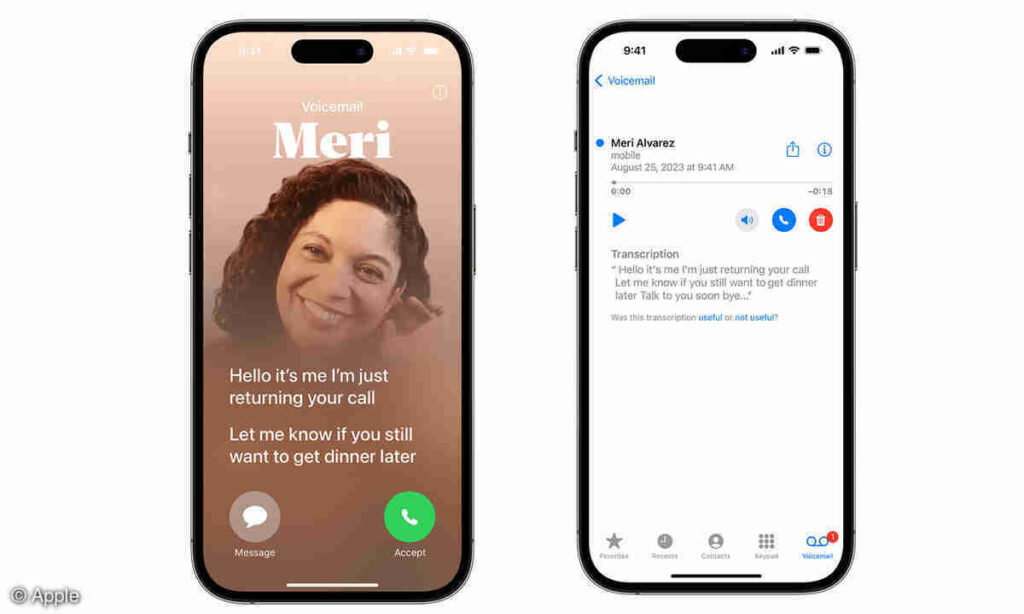
Since people started using this feature, many have noticed way fewer interruptions. The annoying buzz from spoofed numbers and robocalls just stops, and that peace and quiet is a total game-changer.
That said, it’s not perfect. The feature adds a small “speed bump” for callers. They have to answer Siri’s questions before you get the call. This usually stops scammers because their automated systems can’t handle it and hang up.
But sometimes, that little hurdle trips up real callers, too. Delivery drivers, plumbers, or mechanics might hang up when they hear the automated voice, thinking it’s just an answering machine.
So, if you’re waiting on a call from someone important whose number you don’t have saved, you might want to switch the setting to Never for a bit, just so you don’t miss it.
Apple vs. Android iPhone Call Screening
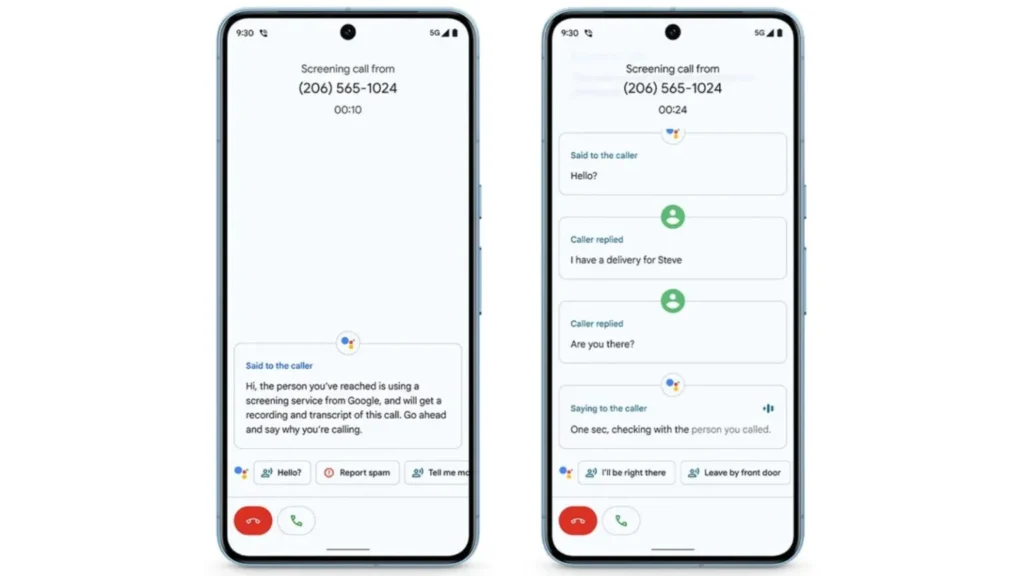
Call screening isn’t brand new. Android phones like Google’s Pixel have had it for a while. On a Pixel, Google Assistant can answer unknown calls, ask why they’re calling, and even show you a live transcript, just like Apple’s new feature.
So why’s Apple’s version such a big deal? It’s all about reach. By building this call screening right into iPhones and iOS, Apple is giving hundreds of millions of people a powerful new way to fight spam calls. This move really steps up the game for protecting smartphone users everywhere.
The National Do Not Call Registry

Turning on Apple’s call screening is a big help, but you can boost your defense even more by using another free tool: the National Do Not Call Registry. You can easily add your number to DoNotCall.gov.
The Do Not Call Registry is a legal list that legit telemarketers have to check. If they call a number on the list, they can get fined. But scammers and robocallers don’t care about laws, so the registry doesn’t stop those calls.
That’s where Apple’s call screening comes in. It screens any call from a number not in your contacts — whether it’s a legit business or a scammer. Instead of checking a list, it listens to the caller and decides what to do. So basically:
- The Do Not Call Registry cuts down on calls from real but unwanted salespeople.
- Apple’s call screening blocks calls from scammers and fraudsters.
Using both together gives you the best chance to keep your phone quiet!
Read: I Found a Faster, Smarter Way to Delete Myself from the Internet – And It’s Almost Too Easy
Final Thoughts
Unwanted calls have become just something we put up with these days, but they don’t have to be. Apple has created a smart way to block scams and spam, while still letting the important calls through. This powerful anti-scam feature is free, respects your privacy, and is already on your iPhone.
Just head to your settings, turn on the Ask Reason for Calling feature, and enjoy some much-needed peace. It’s one of the easiest and best upgrades you can make for your phone right now!