Time’s running out. On October 14, 2025, Microsoft will stop supporting Windows 10. For many, that means a big decision ahead. Your trusty PC, which has been with you for years, might not meet the requirements to upgrade to Windows 11. So, what happens if you can’t upgrade?
Ignoring this deadline isn’t an option. Without updates, your computer could become a target for viruses and malware. But don’t panic! You still have options.
Whether you want to squeeze a little more life out of your PC or switch to something new, there are paths you can take. Here are five options to consider before the support ends.
Contents
What ‘Windows 10 End of Support’ Really Means
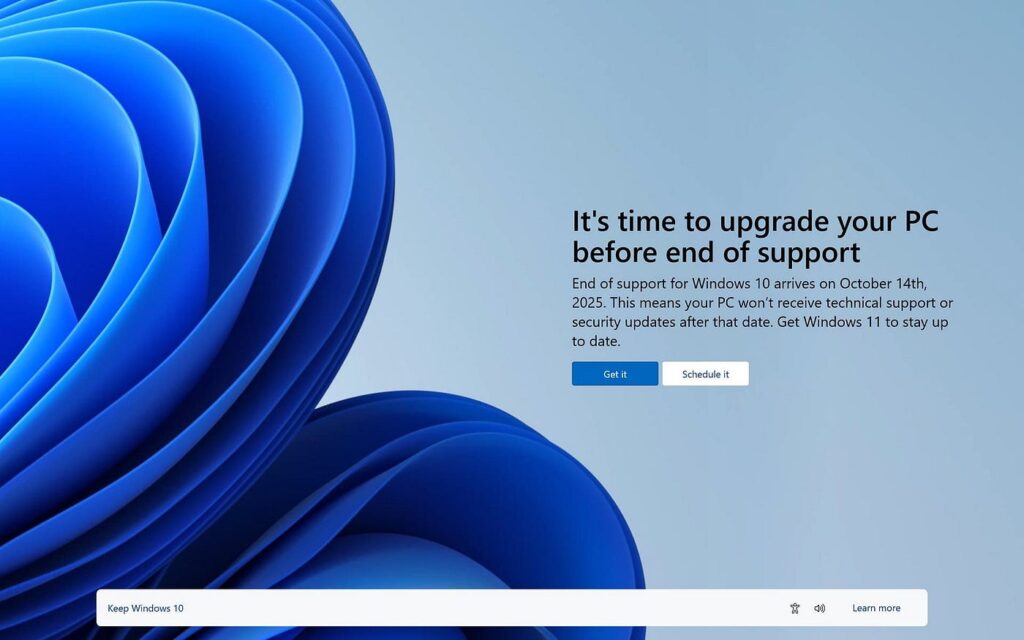
This is the big one. Without those security updates, your PC will be more vulnerable to cyberattacks. Any new weaknesses found by hackers won’t be patched, which puts your personal data, passwords, and even financial info at risk. Over time, you could run into a few more issues, too:
- Software Compatibility: New apps and drivers will likely be made for Windows 11, and they might not work properly on Windows 10.
- Compliance Risks: If you use your PC for work, running an outdated OS could break industry rules and leave you facing fines.
- Slower Performance: As Windows 10 falls behind, your system might start running slower and struggling to keep up with newer software.
When support ends, you’ll need to make a move to keep your digital life secure.
Your 5 Options When You Can’t Upgrade Your Windows 10 PC
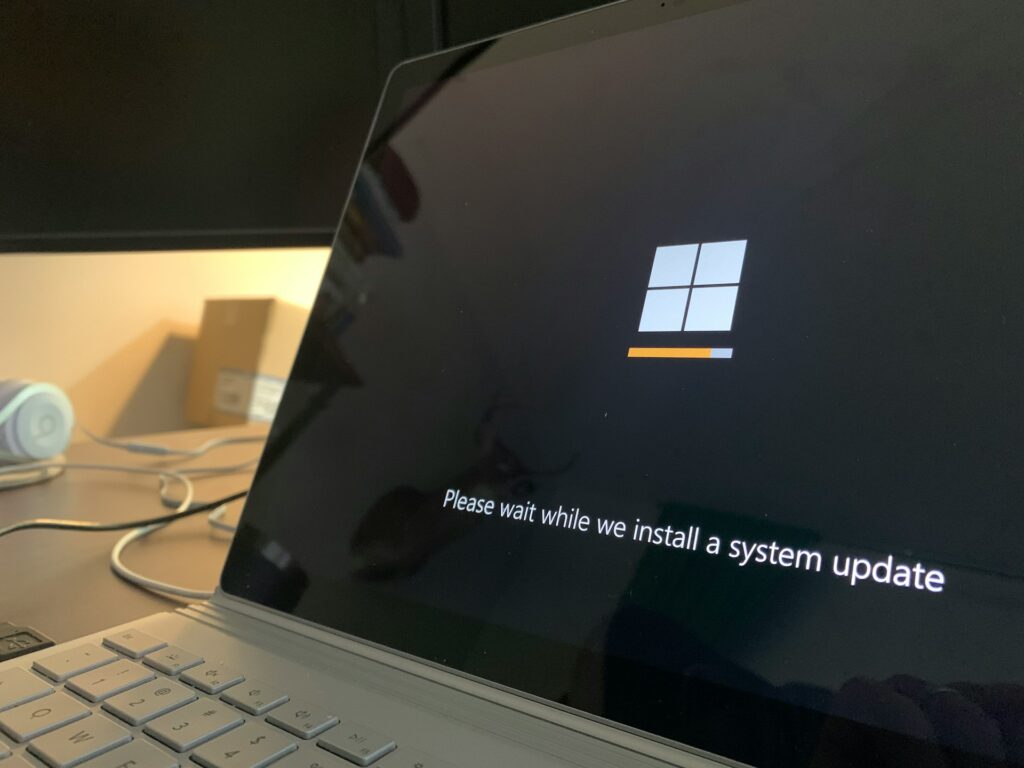
If your hardware can’t handle the upgrade, don’t worry—you’re not out of options. You’ve got a few different choices, each with its own pros and cons.
1. Sign Up for Extended Security Updates (ESU)
If you just need a little more time, Microsoft has a temporary solution. The Extended Security Updates (ESU) program lets you keep getting important security patches for your Windows 10 PC after the support deadline.
It’s not a long-term fix, but it buys you some extra time. Here’s how it works for different groups:
For Consumers: You can get one more year of security updates, extending support until October 13, 2026. It costs $30, but you can get it for free by syncing your PC with a Microsoft account or redeeming 1,000 Microsoft Rewards points.
For Businesses: Companies can sign up for up to three years of updates. The price starts at $61 per device for the first year, doubles to $122 in the second year, and jumps to $244 in the third year, totaling $427 per PC.
For Education: Schools get a big discount, paying just $1 per device for the first year, $2 for the second, and $4 for the third.
The ESU program is a good way to buy some time and keep your PC secure while you figure out your next steps.
2. Buy a New PC (or Rent a Virtual One)
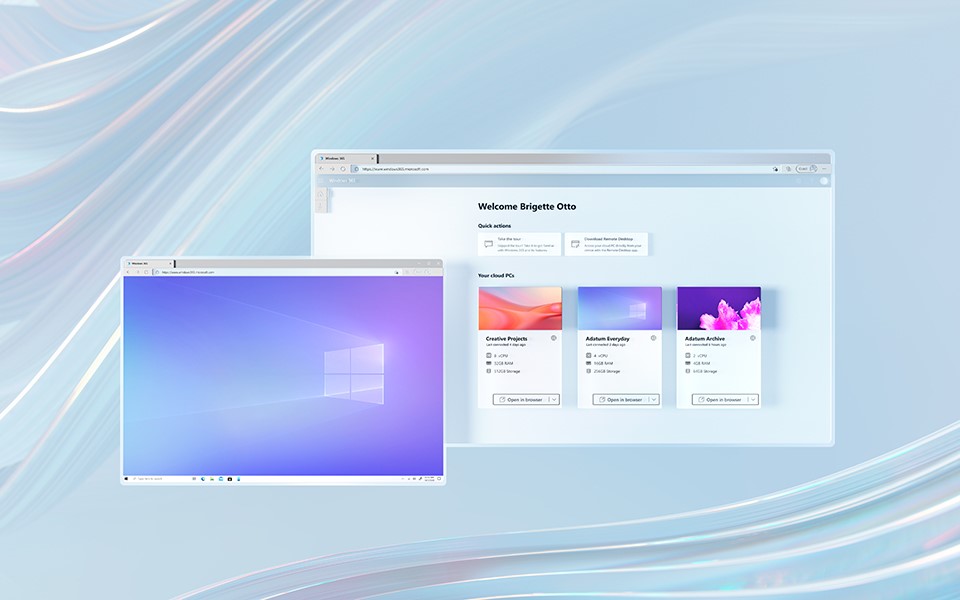
Microsoft’s main recommendation is to upgrade to new hardware. Modern PCs are faster, more secure, and designed to run Windows 11 without a hitch. You might be eyeing the new Copilot+ PCs, which come with special Neural Processing Units (NPUs) for advanced AI tasks.
These PCs offer cool features like real-time language translation, better video call effects, and faster performance, with NPUs handling over 40 trillion operations per second.
But, buying a new PC isn’t always the best option, especially if your current device still meets your needs. An interesting alternative is to rent a virtual PC in the cloud.
Windows 365 is a subscription service that gives you your own personal Windows 11 PC, hosted in Microsoft’s cloud. You can access it from your current Windows 10 machine, a Mac, or even a tablet, allowing you to run the latest software in a secure environment.
Plans start around $28 per month per user. Plus, subscribing to Windows 365 gets you free Extended Security Updates (ESUs) for your Windows 10 PC for up to three years.
3. Force an Upgrade to Windows 11 on Your “Incompatible” PC
What if your PC is just shy of meeting the official requirements? Good news. Microsoft’s compatibility checks can often be bypassed. If your PC is less than 10 years old, this might be the easiest and cheapest way to upgrade from Windows 10.
There are two main methods, depending on how old your hardware is:
- The Registry Edit Method: If your PC is from 2016 or newer but fails the check due to an older CPU or a TPM 1.2 chip (instead of the required TPM 2.0), a simple registry tweak can do the trick. By adding a key called AllowUpgradesWithUnsupportedTPMOrCPU to your registry, you can tell the Windows 11 installer to skip these checks.
- The Rufus Method: For older PCs that use legacy BIOS instead of modern UEFI firmware or lack a TPM chip entirely, a free tool called Rufus is your go-to. It can create a bootable Windows 11 USB that bypasses the TPM, Secure Boot, and RAM requirements.
Microsoft warns that unsupported PCs won’t be “entitled to receive updates.” While this sounds a bit ominous, in reality, PCs upgraded this way have still been getting monthly security updates without issues.
There’s one limit you can’t get around. Starting with Windows 11 version 24H2, the OS will require CPUs that support the POPCNT and SSE 4.2 instruction sets. Most Intel CPUs from 2009 and newer, and AMD CPUs from 2015 onward, should be fine. If your processor is older, there’s no workaround.
4. Ditch Windows Entirely
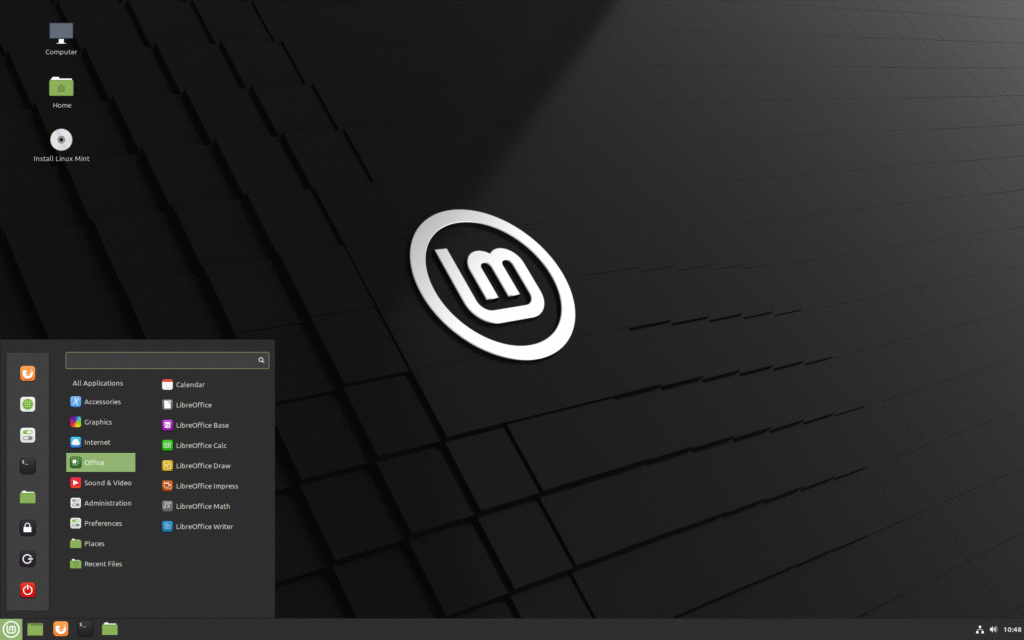
Feeling adventurous? You could take this chance to ditch Windows altogether. Many tasks. like checking email, editing documents, or streaming, are now done through a web browser, so the operating system itself matters less than it used to. Here are two great, free alternatives:
Linux: Modern Linux distros are user-friendly, secure, and powerful. For example, Linux Mint offers a desktop that feels familiar to anyone used to Windows, making the switch pretty easy. It’s also perfect for giving older hardware a second life.
ChromeOS Flex: Google offers a free version of ChromeOS called ChromeOS Flex, which you can install on old PCs and Macs. It’s a lightweight, cloud-focused OS that’s fast and secure.
Before installing, though, make sure to check Google’s Certified Models List. While it might work on unlisted devices, there’s no guarantee it will be stable. Also, be sure to check the end-of-support date for your device to avoid swapping one expiring OS for another.
Both options can breathe new life into your device while giving you a fresh start.
5. Do Absolutely Nothing (The Risky Choice)
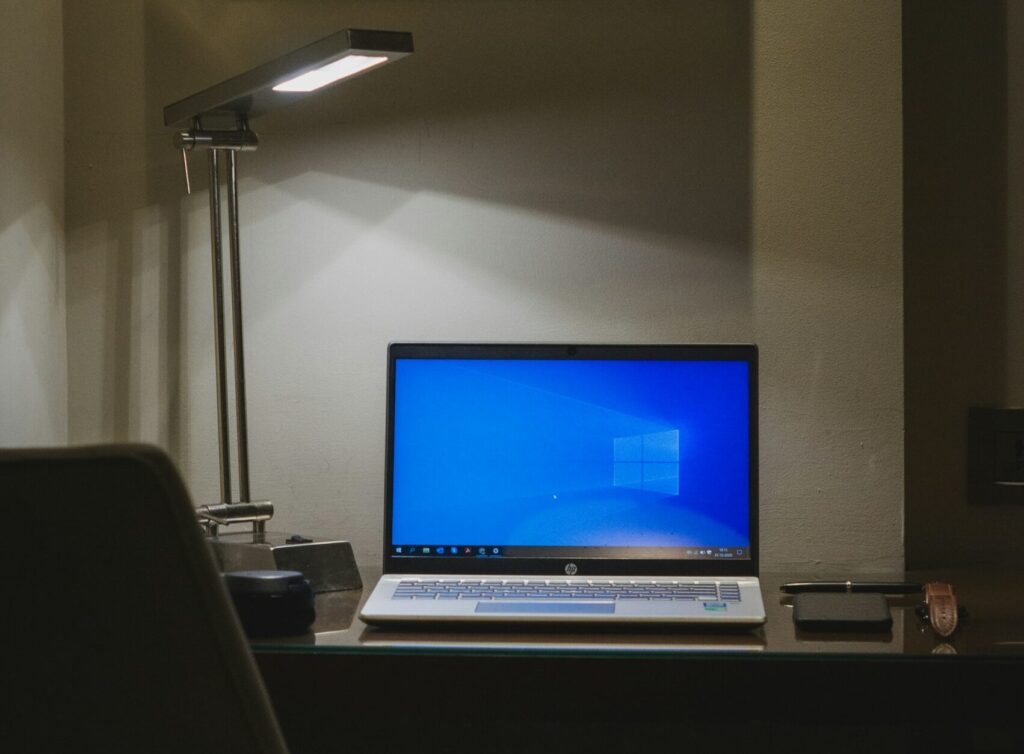
The last option is to just ignore the deadline and keep using Windows 10 as is. Honestly, that’s not a good idea. Your PC will still work, but you’ll be leaving yourself open to more and more security risks that won’t get fixed. Relying only on antivirus software isn’t enough to protect against attacks that go after the core system itself.
If you absolutely have to stick with an unsupported Windows 10, you can lower the risk by using a third-party patching service. One option is 0patch, which offers “micropatches” for important security issues, even for systems Microsoft no longer supports. Their Pro plan costs about $28 a year and can give you a bit of extra protection if you decide to take this risky route.
The Choice Is Yours.
The Windows 10 end-of-support date is set in stone, but how you move forward is totally up to you.
You don’t have to toss out a perfectly good computer just because it can’t officially run Windows 11. Whether you want to extend its life with paid updates or try out a new operating system, you’ve got solid options.
The worst thing you can do is nothing. Take a look at these five options, think about what works best for you, and make a plan. Now’s the time to decide how you’ll keep your Windows 10 PC safe and running smoothly into the future.