Could you build your own AI assistant in the next 15 minutes?
It sounds like a lot of work. But you can accomplish this with less than 30 lines of code.
Forget just chatting with AI; it’s time to start giving it orders. This guide will help you build your first AI assistant with ChatGPT, even with zero coding experience.
Let’s get started.
Contents
- 1 What Exactly Is an AI Assistant?
- 2 Getting Your Keys to the Kingdom
- 3 The Engine Room and Safety Net
- 4 How to Build Your First AI Assistant with ChatGPT: The Code
- 5 Upgrading Your Python AI Assistant: Personality and Memory
- 6 Houston, We Have a Problem: Common Errors and Fixes
- 7 The No-Code Alternative: Building a Visual AI Agent
- 8 Your First Step into a Larger World
What Exactly Is an AI Assistant?
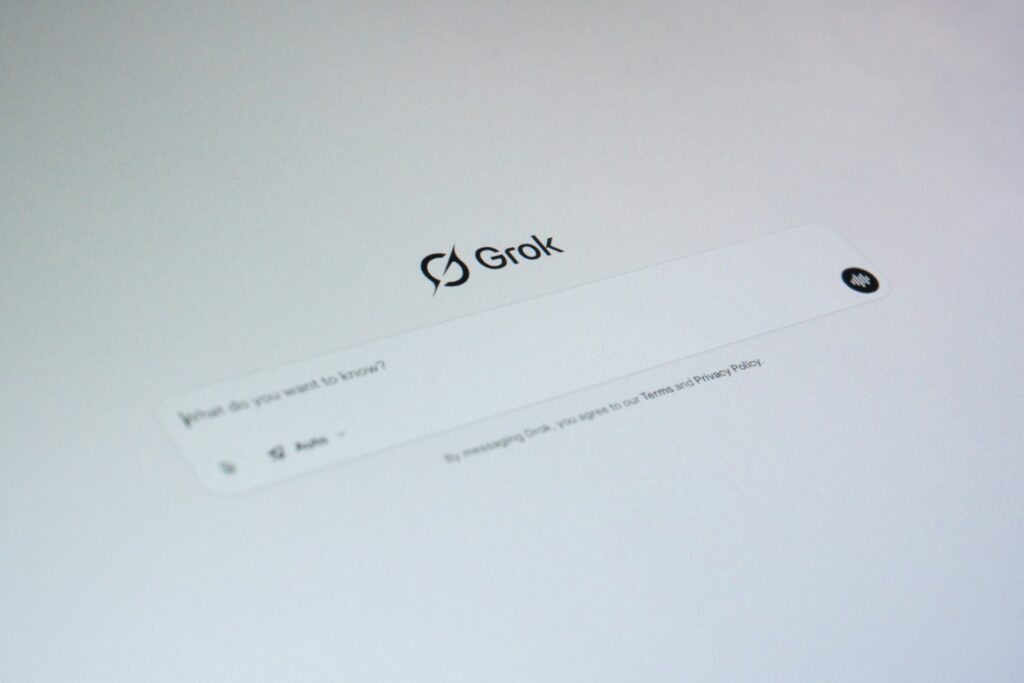
First, let’s clarify what we are building. An AI assistant is not just a simple chatbot. A chatbot often follows a script or fixed rules. An AI assistant is much smarter. It is a conversational program that uses advanced technology to understand you and perform tasks.
These assistants are powered by a few key technologies:
- Large Language Models (LLMs): This is the powerful “brain” of the assistant. It understands and generates human-like text.
- Natural Language Processing (NLP): This allows the AI’s brain to process and interpret your spoken or written language.
- Generative AI: This gives the assistant the amazing ability to create brand new, original content and responses, not just pull from a database.
In short, you are about to build a basic but intelligent colleague. It can answer questions, follow instructions, and even adopt a personality you design.
Getting Your Keys to the Kingdom

Every great project starts with the right setup. This part is the most important for a smooth journey. We will get your computer ready and grab the one essential item you need: an API key.
Step 1: Set Up Your Python Environment
Python is the language we will use. It is famous for being beginner-friendly. If you don’t have it, installing it is simple.
First, visit the official Python website at python.org and download the latest version. During installation, make sure to check the box that says “Add Python.exe to PATH.” This small step saves a lot of headaches later.
Next, we need to install two small packages. Open your computer’s command prompt or terminal and type these two commands, pressing enter after each one:
pip install openai
pip install python-dotenv
The OpenAI package lets our script talk to ChatGPT. The python-dotenv package helps us keep our secret API key safe.
Step 2: Get Your OpenAI API Key
The OpenAI API key is like a password. It proves to OpenAI that it’s really you making a request. Getting one is free and easy.
- Go to the OpenAI platform website and create an account.
- Once logged in, find the “API keys” section in the menu on the left.
- Click the “Create new secret key” button. You can give it a name, like “MyFirstAssistant”.
- OpenAI will generate your key and show it to you.
Important: This is the only time you will see the full key. Copy it immediately and paste it somewhere safe for the next step. If you lose it, you will have to create a new one.
Step 3: Secure Your Key (This Is Not Optional!)
Properly securing your API key is the first step to becoming a real developer. It gives you the freedom to experiment without fear. Never, ever paste your secret key directly into your code like this:
# THIS IS THE WRONG WAY!
# client = OpenAI(api_key=”sk-…”)
If you share this code online, anyone could find your key and use it, potentially costing you money.
Instead, we will use the python-dotenv package we installed. In the same folder where you will save your Python file, create a new file named exactly .env. Open this file and add this single line, pasting your key after the equals sign:
OPENAI_API_KEY=”YOUR_SECRET_KEY_HERE”
This keeps your key separate and safe. Our script will read this file securely.
Also See: I Put ChatGPT Atlas and Perplexity Comet Browser to the Test – Here’s the Real Winner!
The Engine Room and Safety Net

Before we write the code, let’s talk about cost. Using the OpenAI API is not free, but for a small project like this, it costs less than a penny. We will make sure you stay in complete control of your spending.
Understanding OpenAI API Costs in 2025
OpenAI measures usage in “tokens.” Think of tokens as pieces of words; about 750 words is equal to 1,000 tokens. You pay a tiny amount for the tokens you send (input) and the tokens the AI sends back (output).
The golden rule of cost-efficiency is to choose the right model for the job. Using the most powerful model for a simple chat is expensive and unnecessary. For our first Python AI assistant, the best and cheapest choice in 2025 is the GPT-5-nano model.
Just look at how much you save by choosing wisely:
Model
Input Cost ($ per 1M tokens)
Output Cost ($ per 1M tokens)
Best Use Case for a Beginner
GPT-5-nano
$0.05
$0.40
Your first project! Perfect for chat, summarization, and simple tasks.
GPT-5-mini
$0.25
$2.00
More complex tasks, simple agentic workflows.
GPT-5
$1.25
$10.00
High-performance, demanding applications (overkill for this project).
Step 4: Set a Budget to Experiment Safely
To avoid any surprise bills, you must set up two things in your OpenAI account.
First, add a payment method under the “Billing” section. An API key will not work until you do this, which is a common beginner mistake.
Second, go to the “Limits” section. Set a hard monthly usage limit. A small amount like $5 or $10 is perfect. This is your safety net. It ensures you can never accidentally overspend while you learn and experiment.
Also Read: ChatGPT Masterclass: Here Are 21 of the Best Free ChatGPT Courses You Can Take Online
How to Build Your First AI Assistant with ChatGPT: The Code
The time has come. Below is the complete code for your command-line AI assistant. Create a new file, name it assistant.py, and save it in the same folder as your .env file. Then, copy and paste the code below into your assistant.py file.
# 1. Import necessary packages
import os
from openai import OpenAI
from dotenv import load_dotenv# 2. Load environment variables from.env file
load_dotenv()# 3. Initialize the OpenAI client
# The API key is read automatically from the OPENAI_API_KEY environment variable
client = OpenAI()# 4. Initialize the conversation history
# The first message sets the assistant’s personality
messages =print(“Your new AI assistant is ready. Type ‘quit’ to exit.”)
# 5. Start the conversation loop
while True:
# 6. Get user input from the command line
user_input = input(“You: “)# Check if the user wants to exit
if user_input.lower() == ‘quit’:
break# 7. Add the user’s message to the history
messages.append({“role”: “user”, “content”: user_input})# 8. Call the OpenAI API to get a response
try:
response = client.chat.completions.create(
model=“gpt-5-nano”, # Use the cost-effective model
messages=messages
)# 9. Extract the assistant’s reply
assistant_response = response.choices.message.content# 10. Print the assistant’s reply and add it to the history
print(f”Assistant: {assistant_response}”)
messages.append({“role”: “assistant”, “content”: assistant_response})except Exception as e:
print(f”An error occurred: {e}”)
# Remove the last user message to avoid resending a failed request
messages.pop()
To run your assistant, open your terminal, navigate to the correct folder, and type:
python assistant.py
You can now chat with your very own AI!
Upgrading Your Python AI Assistant: Personality and Memory

You have built a working assistant. Now for the fun part. Let’s give it a personality and a memory.
Giving Your Assistant a Soul with a System Message
The first message we gave the AI had the “role”: “system”. This special message tells the assistant how to behave throughout the conversation. You can change it to anything you want!
Want a sarcastic robot? Change the first message to:
{“role”: “system”, “content”: “You are a cynical robot. You answer correctly but with a sarcastic and world-weary tone.”}
How about a helpful pirate captain?
{“role”: “system”, “content”: “You are a helpful pirate captain. You answer all questions with pirate slang, calling the user ‘matey’ and ending with ‘Yarrr!'”}
Experiment and create a personality that you find fun or useful.
How to Give Your Assistant a Memory
Have you noticed your assistant remembers what you said earlier in the conversation? This isn’t magic. It’s because of a secret you now control.
By default, each API call is independent. The AI has no memory of past requests. The secret to memory is the messages list in our code.
Before each API call, we add the user’s new message. After we get a response, we add the assistant’s reply back to that same list.
By sending the entire conversation history with every single call, we give the AI the context it needs to hold a coherent conversation. You are now in control of the AI’s memory.
Read: The Ultimate ChatGPT Glossary: 60 Essential AI Terms Everyone Should Know
Houston, We Have a Problem: Common Errors and Fixes
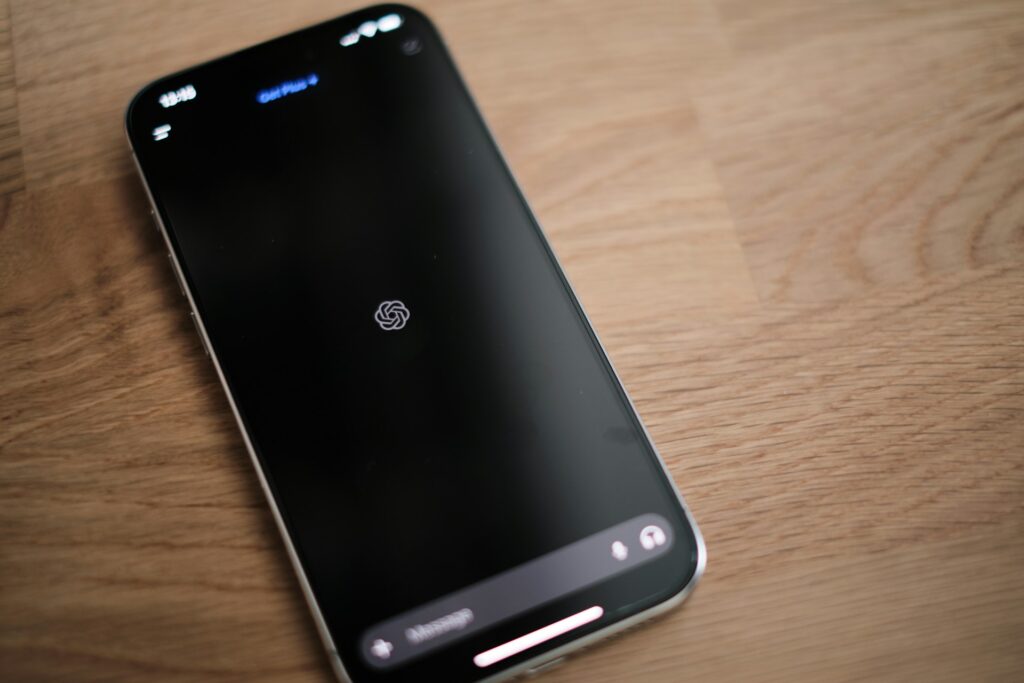
If you run into trouble, don’t worry. It happens to everyone. Here are the most common errors and how to fix them fast.
Error Message / Code
What It Usually Means
Your First Check
Simple Solution
AuthenticationError / 401
Your API key is wrong or missing.
Did you copy the key exactly? Is your .env file named correctly?
Go to your OpenAI dashboard, generate a new key, and carefully replace the old one in your .env file.
PermissionDeniedError / 401
Your account has a billing issue.
Have you added a payment method to your OpenAI account?
Log in to OpenAI and go to the “Billing” section. Add a payment method to activate your API key.
RateLimitError / 429
You’ve made too many requests too quickly.
Are you running the script in a fast loop by accident?
Wait a few seconds before trying again. The free tier has limits on how fast you can send requests.
The No-Code Alternative: Building a Visual AI Agent
If the Python setup and code feel a bit much, there’s another way to get an even more powerful result. You can build a true AI agent without writing a single line of code using visual “no-code” platforms like N8N.
This approach moves beyond a simple chatbot and creates an assistant that can take real-world actions. The core concept involves three parts:
1. The Brain: This is the LLM (like OpenAI’s model) and a Memory module. This is identical to our Python project’s client and messages list.
2. The Tools: These are connections to other apps. This is what makes an agent powerful. You can give your agent “tools” to access Google Sheets, Notion, Slack, or hundreds of other applications.
3. The Brain Stem: This is the System Prompt, just like in our Python script. It’s a set of instructions that tells the “Brain” when and how to use its “Tools.”
How It Works: A 3-Step Visual Build
On a platform like N8N, you don’t write code; you connect nodes on a canvas. To build a subscription tracker, the process looks like this:
Step 1: Give Your Agent a Brain
You start with a Chat Trigger node (so you can talk to it). You connect this to an AI Agent node. Then, you connect the agent’s “brain” components:
- Chat Model: You’d select the OpenAI Chat Model node. It will ask for your API key, just like in the Python guide (you’ll still need to get this from OpenAI and set up billing).
- Memory: You’d connect a Simple Memory node so it can remember the conversation.
Step 2: Give it Access to Tools
This is the fun part. You’d add a Google Sheets tool node. You’ll authenticate your Google account (usually with a simple sign-in) and configure the node.
For example, you’d set its operation to “Append Row,” paste the URL of your tracker spreadsheet, and tell it which tab to use. You can even tell it to let the AI figure out what data goes in which column (e.g., “N8N” goes in “Expense,” “$20” goes in “Cost”). You’d rename this tool “add_entry”.
Step 3: Teach it When and How to Use the Tools
This is the “brain stem.” Inside the AI Agent node, you write a System Message (system prompt) in plain English. You’d write something like:
“You are an expense tracker assistant. When the user provides a new subscription, use the ‘add_entry’ tool to add it to the Google Sheet. The columns are Expense, Charge Date, Cadence, Cost, and Status. Always get the current date for the charge date. Before you use the tool, always repeat the information back to the user and ask for a confirmation.”
With this setup, when you chat, “I just subscribed to Apple Music for $6 a month,” the agent will follow its instructions. It will reply, “Got it. You want to add Apple Music at $6/month, starting today. Is that correct?”
When you type “Yep,” the agent’s “brain” will activate the “Google Sheets tool” and automatically add that new row to your spreadsheet.
This no-code method is fantastic for building “agentic” AI that can do things in other applications, moving you from just using AI to building with it.
Also Read: Use ChatGPT at Work? These 10 Prompts Will Boost Your Productivity and Make You Look Like a Genius
Your First Step into a Larger World
Congratulations! You did it. You now have the foundational skills to build your first AI assistant with ChatGPT and so much more. This simple assistant is just the beginning.
The future of AI is “agentic,” meaning assistants will be able to use tools to take action in the real world. Imagine asking your assistant, “What’s the weather in London, and are there any top news stories about it?” An advanced assistant could call a weather API and a news API to gather live information and give you a complete summary.
You have taken the first and most important step on an exciting journey. Keep experimenting, keep learning, and see what you can build next.