My inbox used to be a nightmare. Every morning, I’d open it to hundreds of unread emails. Important stuff was buried under a pile of newsletters I never bothered to read, and meeting invites I had forgotten about just added to the mess.
It felt like I was wasting my first hour every day just trying to get it under control, and honestly, most days I felt defeated before I even started working.
Then I decided to try something different. For a whole week, I used Copilot in Outlook to help clear my inbox. The goal was simple: could this tool actually help me take back my mornings and get rid of all the email clutter?
The result was nothing short of amazing. My inbox went from chaotic to calm.
If you’re stuck in the same email trap, keep reading. I’m about to share the tips that totally changed how I manage my inbox.
Contents
The Secret Weapon Against Inbox Overload
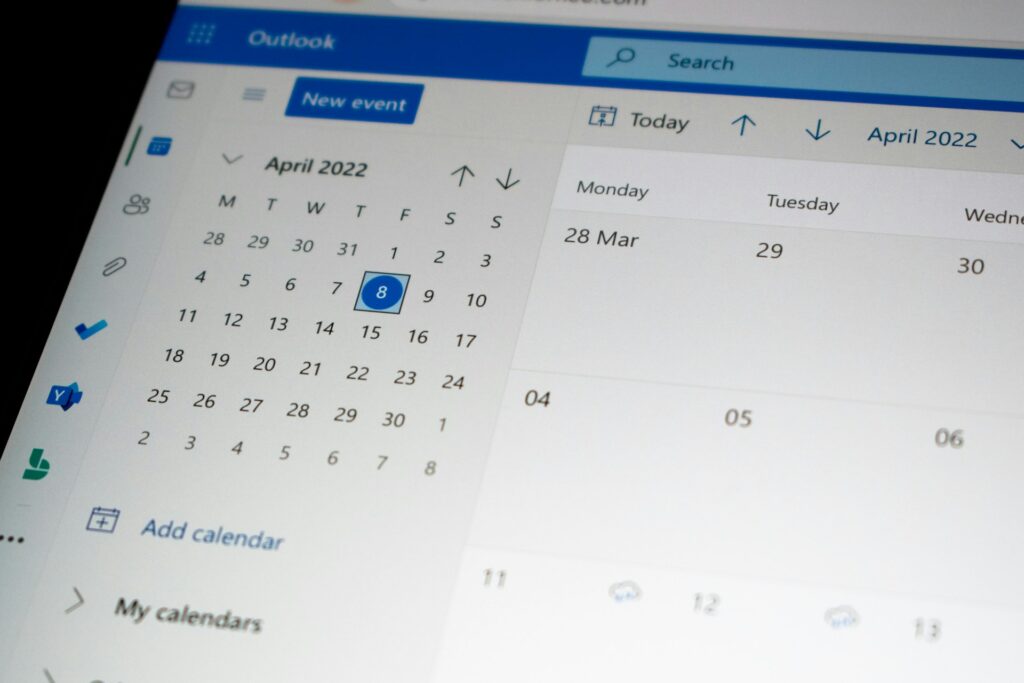
Before I tried Copilot in Outlook, I was pretty skeptical. I’ve messed around with a lot of AI tools. Some are great, others are just flashy gimmicks.
But Copilot actually impressed me. It’s like having a super-efficient assistant who just gets what you need before you even ask for it.
The way it summarizes long email threads is a game-changer. It can draft replies that sound just like me. It even picks out action items hidden in long conversations.
This isn’t just another tool to add to the pile. It brought back some much-needed sanity. The dread I felt every morning is gone, and now I actually feel in control.
Also Read: I Regretted Ignoring This Hidden ChatGPT Personality Feature
My Top 5 Tips for Leveraging Copilot in Outlook

Alright, here’s the good stuff. After six days of diving deep into Copilot, I’ve got a few strategies that really made a difference. These tips will help you get the most out of Copilot in Outlook and, finally, reach that holy grail of “inbox zero.”
1. Use “Summarize” Like a Pro
This is your best friend for tackling those never-ending email threads. You know the ones where everyone has an opinion but no one gets to the point? Instead of scrolling through 20 replies, just hit the “Summarize” button.
Copilot scans the whole conversation and gives you a quick, digestible summary with key decisions and action items. It used to feel like a chore to read through those threads. Now, I breeze through them in seconds.
It’s especially useful if you’ve been away for a bit, like after a vacation, and need to catch up on everything.
2. Use “Draft with Copilot” for Quick Replies
For emails that just need a quick response, whether it’s confirming a meeting or saying “thanks”, this feature is a game-changer. You just give Copilot a few keywords or instructions, and it drafts a professional-sounding reply in seconds.
I used it for everything from scheduling meetings to politely turning down invites. It saved me so much time, letting me focus on bigger tasks.
Plus, you can tweak the tone and length to make sure it fits the situation perfectly. It’s a quick way to clear out all those simple replies and move on.
3. Use “Coach Me” to Fine-Tune Your Tone
When you need to deliver tough news or give feedback, the “Coach Me” feature is a lifesaver. It scans your draft and gives suggestions to improve tone, clarity, and conciseness.
I used this all the time to make sure my emails sounded professional and hit the right note, even when the message was tough. It’s like having a communications coach built right into your inbox.
It helps you get the tone just right and ensures your message comes across clearly, which is huge if you want to sound thoughtful and professional.
Also Read: Use ChatGPT at Work? These 10 Prompts Will Boost Your Productivity and Make You Look Like a Genius
4. Turn Your Inbox into a To-Do List
One of the best features of Copilot is its ability to pull action items out of emails. While it doesn’t create an official to-do list within the app yet, there’s an easy workaround: just ask Copilot to “extract action items from this email.” It’ll pull out all the tasks mentioned in the conversation, and I can quickly copy those into my task manager.
This keeps everything organized and makes sure nothing slips through the cracks. It’s an efficient way to turn a cluttered inbox into an actionable to-do list.
5. Set Aside Time for “Copilot Clearing”
Even with a tool like Copilot, you need a bit of structure to make it work. I set aside 15-20 minutes at the start of my day to process my inbox. This wasn’t about responding to everything right away. It was about summarizing emails, drafting quick replies, and getting everything in order with Copilot’s help.
This simple habit helped me start each day with a clear, organized inbox, so I could dive straight into more important tasks. It’s a small commitment, but combined with Copilot, it’s the best way to stay on top of your emails.
How to Get Started
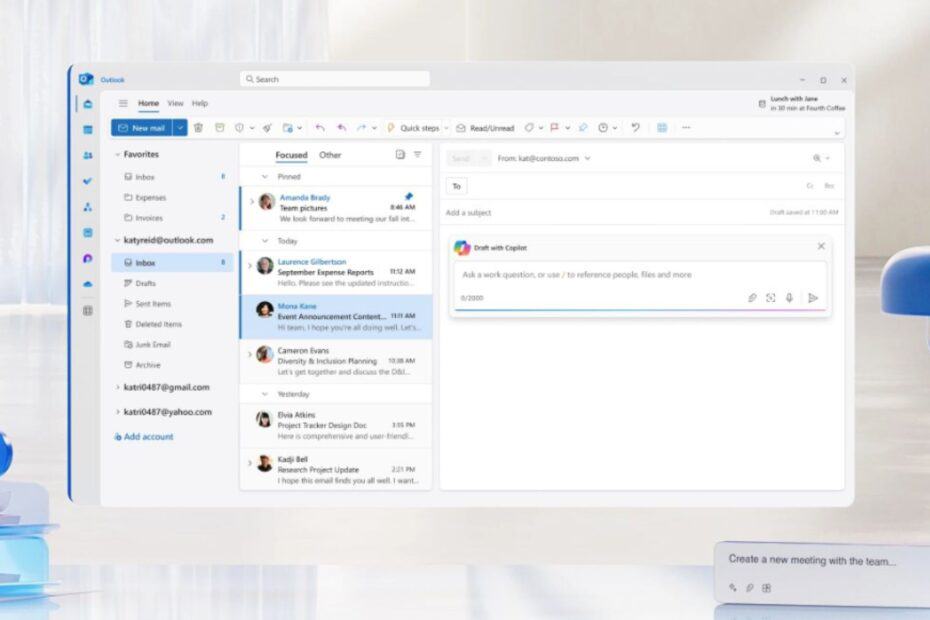
If you want to give Copilot in Outlook a shot, you’ll need a Microsoft 365 Copilot subscription, which is a paid service.
Once you’ve got the subscription, Copilot should automatically show up in your Outlook, whether you’re using it in a browser, on a PC, or on mobile.
It’s fully integrated, so you can’t turn it on or off once you’re subscribed; if you cancel your subscription, it’ll disappear.
Related:
- I Put ChatGPT Atlas and Perplexity Comet Browser to the Test – Here’s the Real Winner!
- 6 Game-Changing ChatGPT Agents That 99% of People Don’t Know About
- ChatGPT Masterclass: Here Are 21 of the Best Free ChatGPT Courses You Can Take Online
The Future is Now
Honestly, I can’t see myself going back to how I managed emails before Copilot. The constant stress of an overflowing inbox is gone, and now I feel way more in control.
If you’ve got access to this tool, you should definitely dive in. It’ll change how you handle email. The future of email management is here, and it’s pretty amazing.