You probably have a note called “Grocery List” in your Apple Notes app. Maybe you use it to jot down a phone number or a random thought. Most people stop there.
But did you know that the same simple app could scan and sign your documents? Or build a personal wiki? Or even transcribe your meetings for you?
It can. A powerful, free productivity tool is already on your devices. Most people are using Apple Notes all wrong. Let’s fix that.
Here are 20 things you need to try to transform it from a simple notepad into an organizational powerhouse.
Contents
Master Your Digital Filing Cabinet
First, let’s get organized. These features move you beyond a single, messy list of notes into a clean, efficient system.
1. Go Beyond Folders with Smart Folders
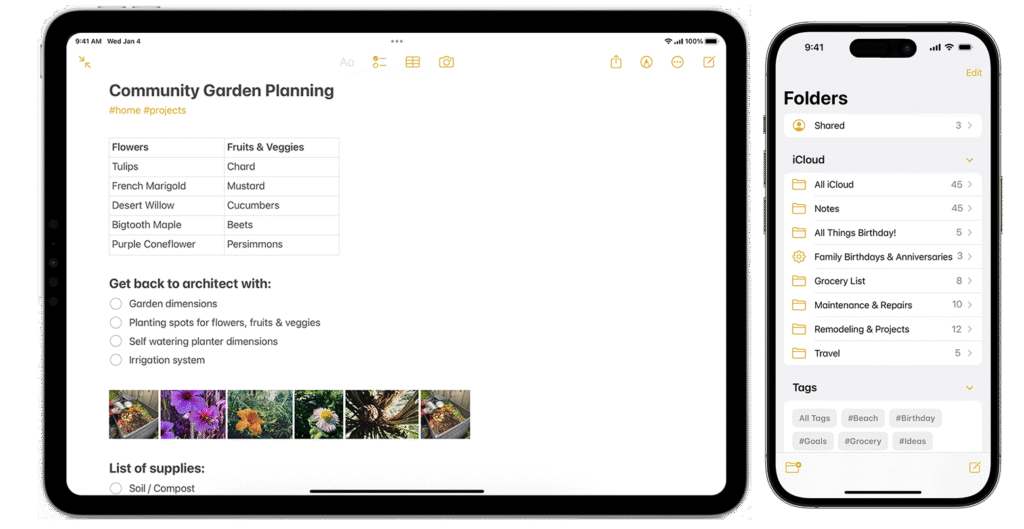
Traditional folders have a flaw. You have to decide exactly where each note belongs. This can lead to lost notes or messy duplicates. Smart Folders are the answer. They automatically gather notes based on rules you set.
Think of them as saved searches that update in real-time. To create one, tap the New Folder icon, name it, and then select “Make Into Smart Folder.” You can then filter notes by tags, creation date, checklists, and more.
Try creating these to start:
- Action Items: A Smart Folder that shows all notes with unchecked checklist items.
- Recent Work: A folder for notes created or edited in the last 7 days.
- Untagged Inbox: A folder that collects all notes without tags, creating an inbox for you to process later.
Also Read: This Hidden Anti-Scam Feature on iPhone Stops Those Annoying Calls For Free
2. Pin Your Most Important Notes
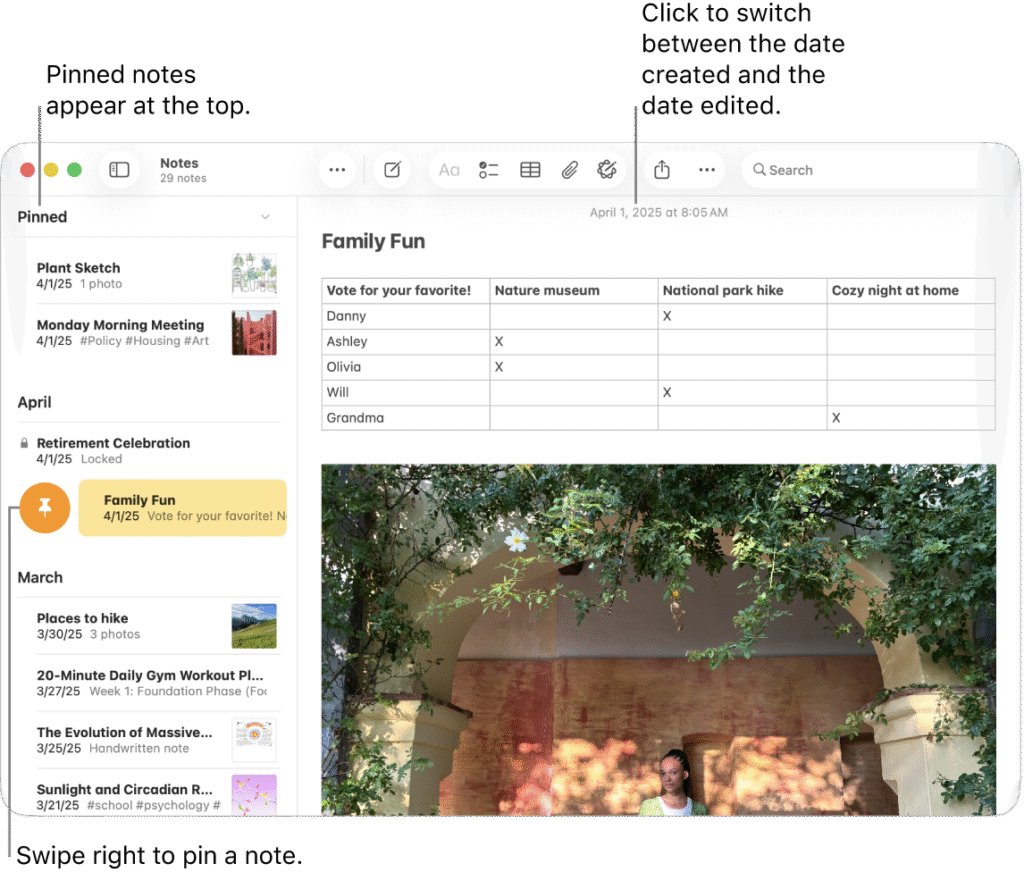
We all have that one crucial note. It could be a travel itinerary or a weekly to-do list. But it always gets buried under newer notes. The fix is incredibly simple.
In your notes list, just swipe right on any note and tap the pin icon. That note will now live permanently at the top of your list.
It’s a simple way to create a dashboard for your most important information, ensuring it’s always one tap away.
3. Use Tags to Cross-Reference Everything
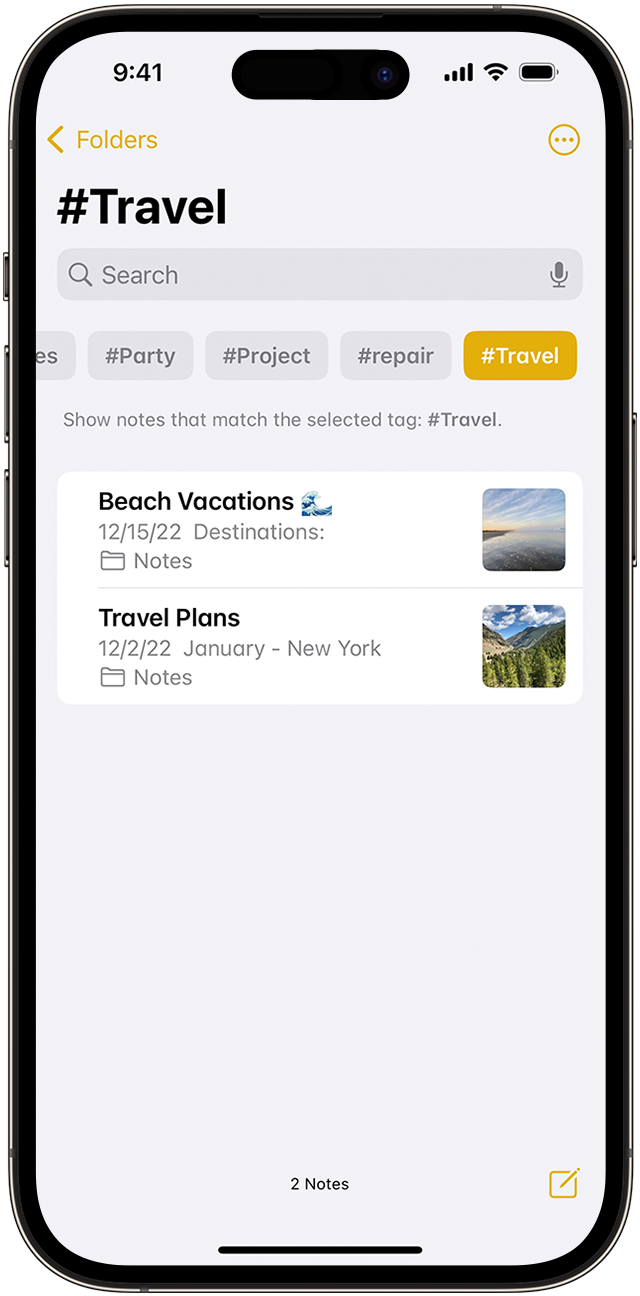
Folders are great, but a note can only live in one folder. Tags let you add multiple keywords to a single note, creating a flexible organization system that works across all your folders.
Just type a hashtag (#) followed by a word, like #work or #ideas, anywhere in your note. You can then browse all your tagged notes in the Tag Browser at the bottom of your folders list.
You can even filter by multiple tags, like showing all notes tagged with both #work and #urgent. Tags are the fuel for your Smart Folders, making them even more powerful.
Also See: How I Use ChatGPT to Master Excel and Google Sheets
4. See Everything at a Glance with Gallery View
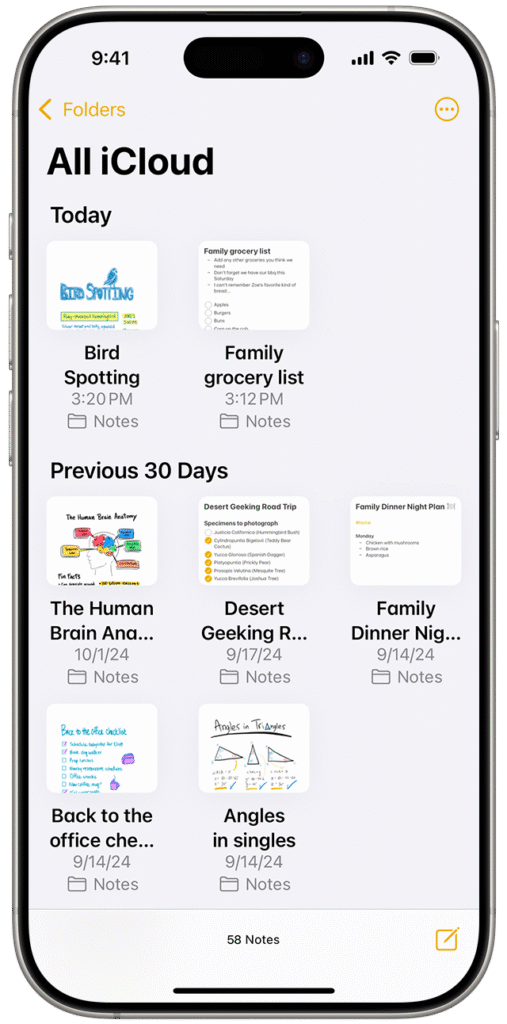
The default list view is great for text-heavy notes. But it’s not very helpful when you’re looking for a note with a photo or a sketch. That’s where Gallery View comes in.
It transforms your list of notes into a visual grid of thumbnails. This makes it much easier to spot the note you need.
To activate it, open any folder, tap the More button (the circle with three dots), and select “View as Gallery.” It’s perfect for browsing recipes, scanned whiteboards, or design ideas.
Create Notes That Do More
Now that you’re organized, let’s upgrade the notes themselves. These features make your notes richer, more interactive, and far more useful.
5. Scan Documents (and Search Inside Them)
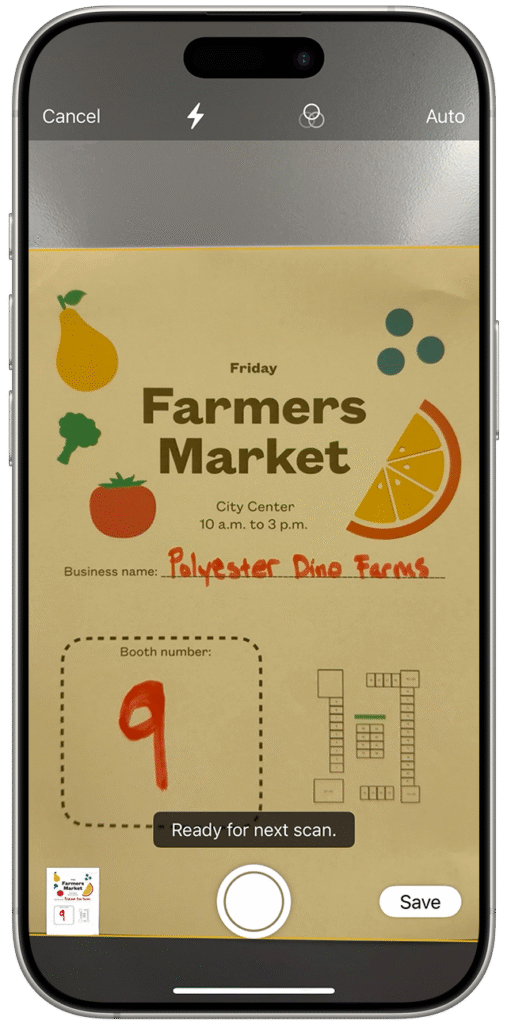
You can ditch your clunky scanner and third-party scanning apps. Apple Notes has a powerful document scanner built right in.
In a new note, tap the camera icon and choose “Scan Documents“. Your phone will automatically find the edges of the paper and create a clean PDF.
But here’s the magic: the app automatically reads the text in your scans. This means you can search for words inside your scanned documents later.
Scan a pile of receipts, and six months from now, you can search for “laptop” and it will find the exact receipt where you bought one. You can also use the Markup tools to sign these scans right in the app.
6. Turn Handwritten Ideas into Text with Scribble
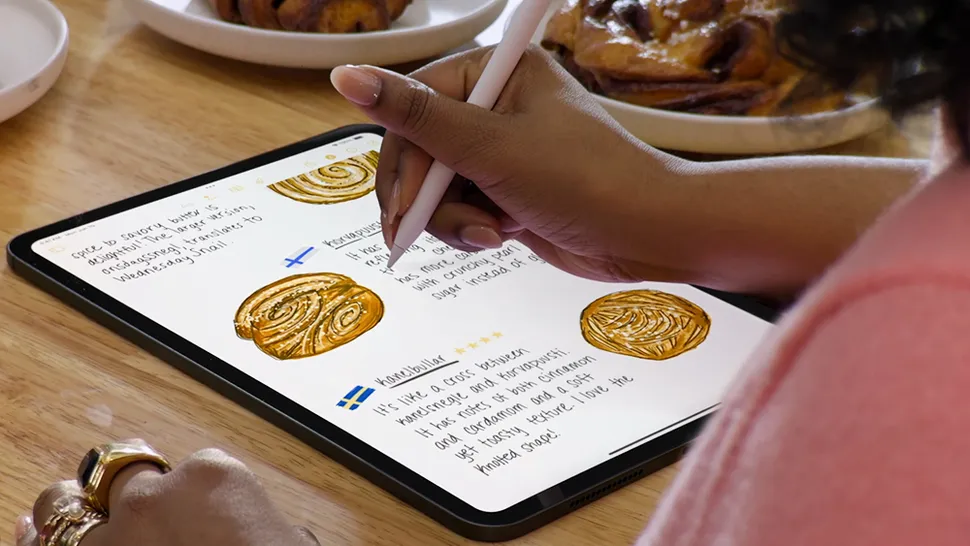
If you have an iPad and an Apple Pencil, this will change everything.
With Scribble, you can write by hand anywhere you would normally type, and your iPad will convert it into text instantly. It’s a fantastic way to combine the free-flowing nature of handwriting with the power of digital text.
You can use simple gestures, like scratching out a word to delete it or drawing a vertical line to join or separate words. If you prefer to write freely first, you can always use the Lasso tool to select your handwriting later and choose “Copy as Text“.
Read: I Changed These 13 Settings on My Apple TV and Now It Runs Super Fast Like a Brand New Device
7. Create Checklists That Automatically Sort
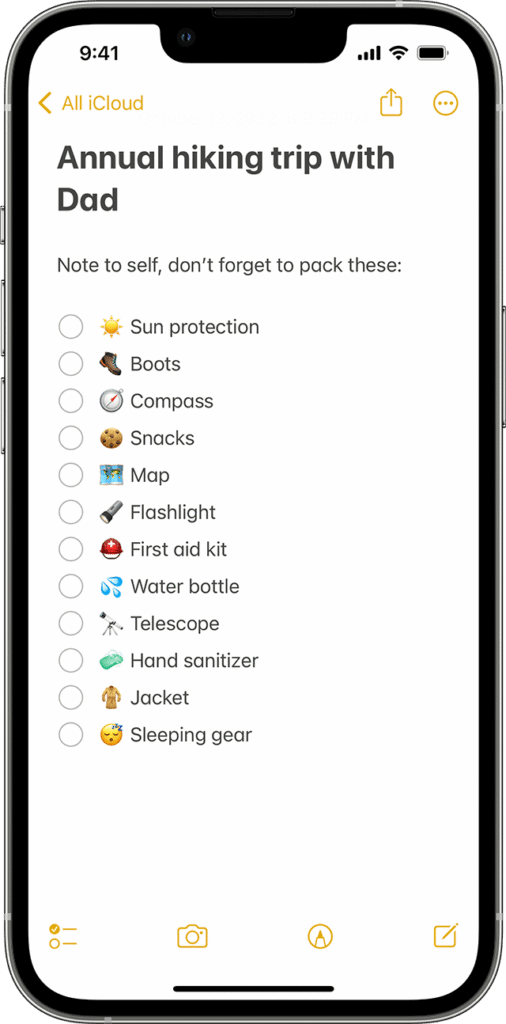
Making a to-do list in Notes is easy. But as you check items off, the list gets cluttered with completed tasks. There’s a hidden setting that fixes this.
Go to your iPhone’s Settings app, then tap Notes > Sort Checked Items, and select “Automatically“. From now on, whenever you check an item off your list, it will satisfyingly slide to the bottom. This keeps your list clean and helps you focus on what’s left to do.
8. Add Structure with Simple Tables
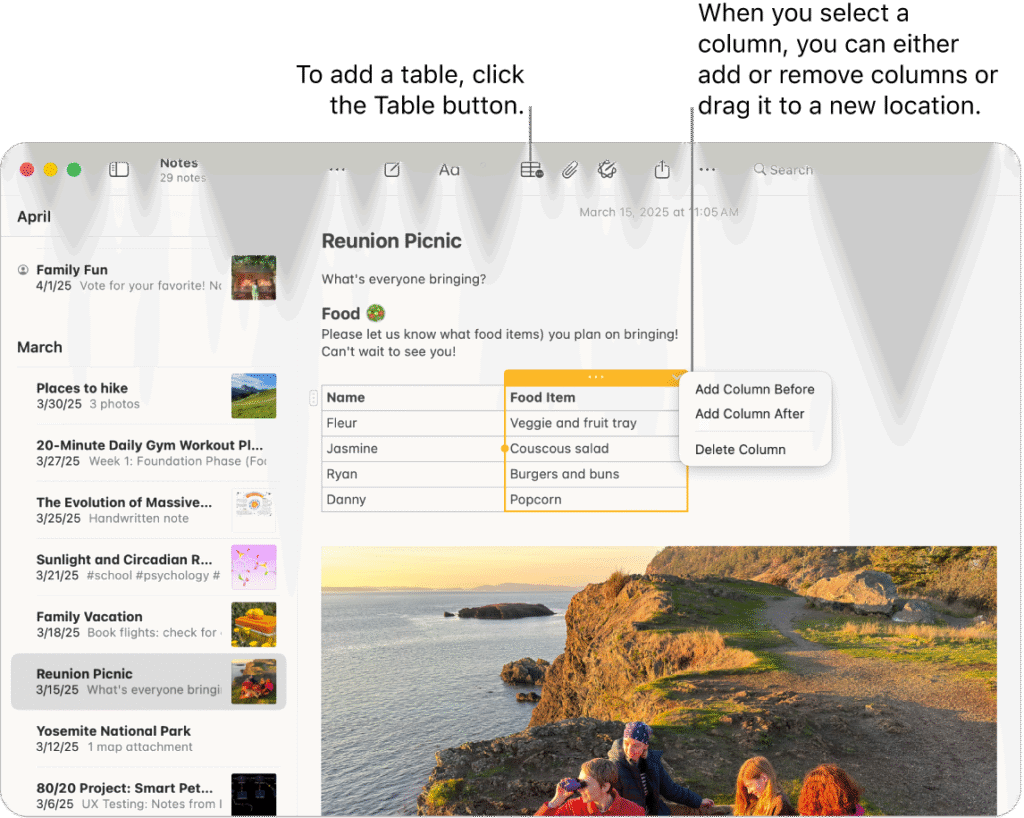
Sometimes a bulleted list isn’t enough. When you need to organize information with rows and columns, use a table. Just tap the table icon in the toolbar to insert one.
Tables are perfect for things like planning a weekly workout schedule, comparing the features of products you’re thinking of buying, or tracking job applications. It’s a simple way to add structure to your information without needing to open a separate spreadsheet app.
9. Unleash Your Inner Artist with Drawing Tools
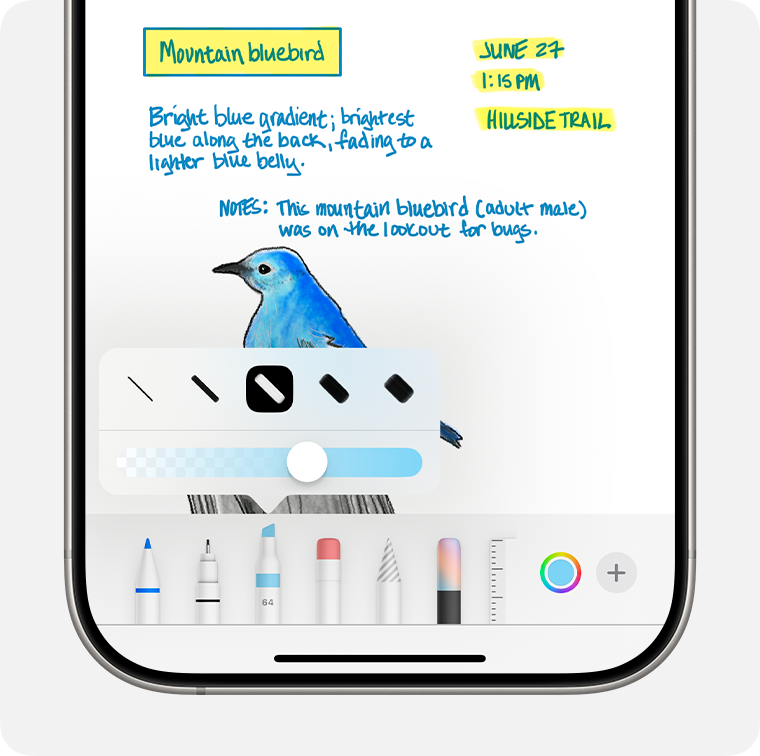
It’s not just for typing. Apple Notes includes a surprisingly robust set of drawing tools for sketching ideas or annotating images. Tap the Markup icon (the pen tip in a circle) to get started.
You’ll find a pen, a marker, a pencil, an eraser, and even a ruler for drawing perfectly straight lines. Use the lasso tool to select and move parts of your drawing around. It’s a great way to create a quick mind map, sketch a room layout, or mark up a screenshot.
Also Read: The Ultimate ChatGPT Glossary: 60 Essential AI Terms Everyone Should Know
Supercharge Your Workflow with These Apple Notes Tips
These features integrate Notes into your wider digital life, turning it into a central hub for all your information.
10. Link Notes Together to Build a Personal Wiki
This is a game-changer. You can create links from one note to another, building a connected web of your ideas. It’s like creating your own personal Wikipedia.
The easiest way is to just type two greater-than signs (>>) followed by the title of the note you want to link to. Try this: create a “Project Dashboard” note. In it, add links to >>Meeting Agenda, >>Project Brief, and >>Client Contacts. Now you have a central hub for your entire project.
11. Capture Ideas Instantly with Quick Notes
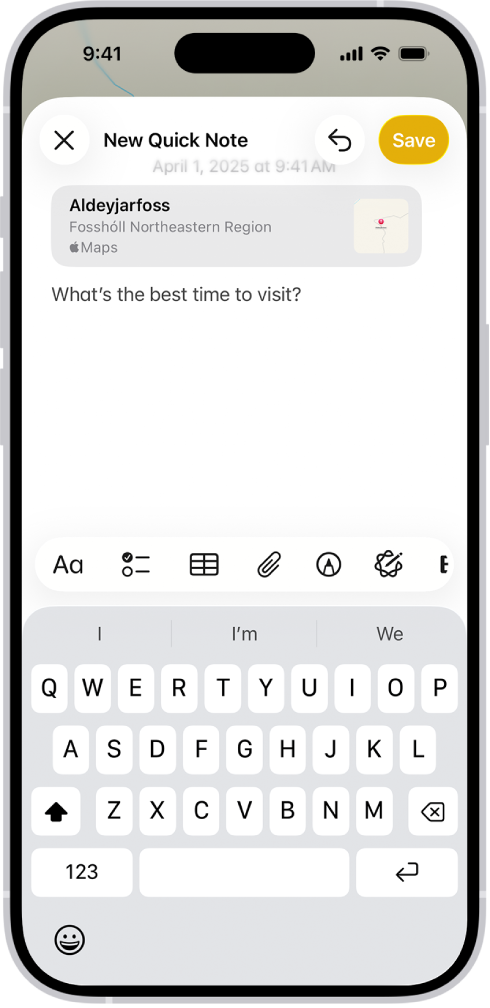
The best ideas often strike when you’re busy with something else. Quick Notes lets you capture a thought without leaving the app you’re in.
How you start one depends on your device. On an iPad, swipe up from the bottom-right corner. On a Mac, move your cursor to that corner or use the Globe+Q shortcut.
On iPhone, you can add a Quick Note button to your Control Center. If you create a Quick Note while in Safari, it will even offer to add a link to the webpage you’re viewing.
Read: 15 Secret Codes That Unlock Mysterious iPhone & Android Menus (You’ll Be Shocked)
12. Lock Sensitive Information with Face ID
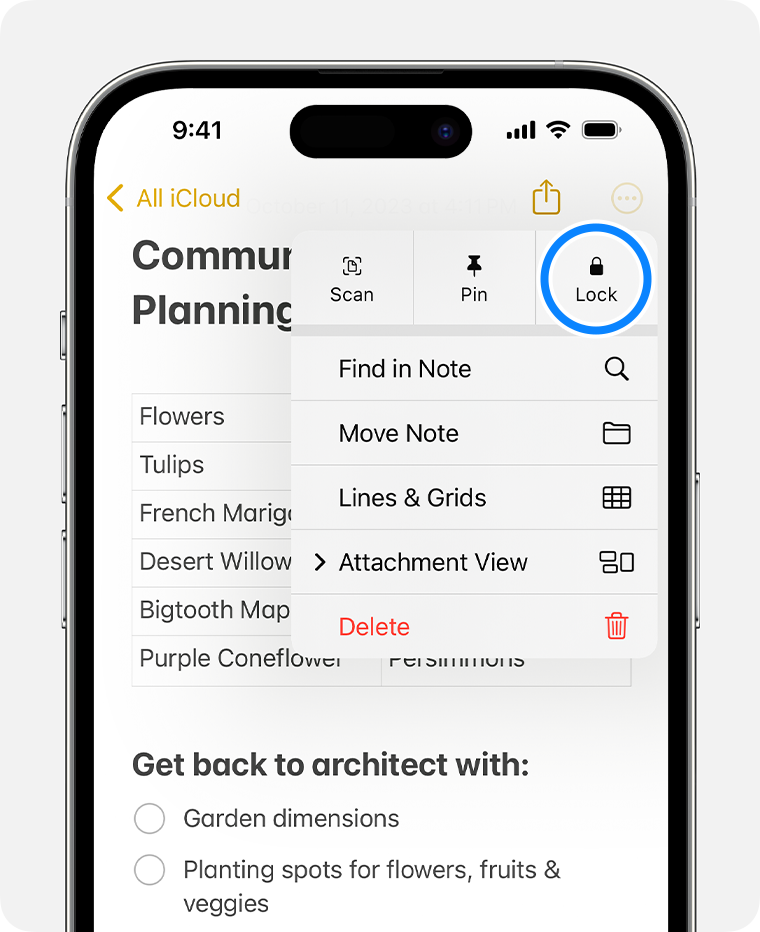
Ever hesitate to write something down because you worry someone might see it? You can lock individual notes to keep them private.
In any note, tap the More button and choose “Lock“. You can then secure it with your device passcode, Face ID, or Touch ID.
This is perfect for journal entries, gift ideas, sensitive work information, or personal health notes. Only the note’s title remains visible in the list, keeping the contents completely private.
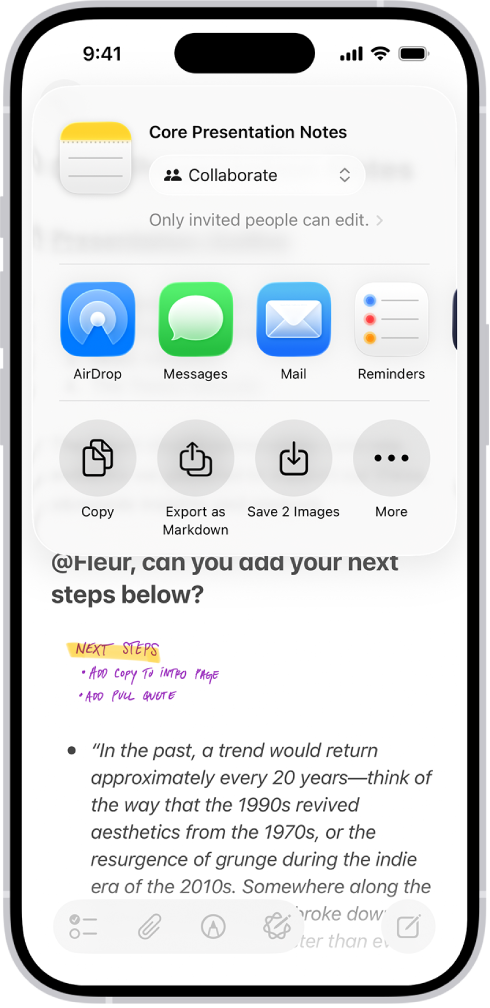
Stop emailing notes back and forth. You can share a note or an entire folder with others and edit it together in real-time. Changes appear on everyone’s devices instantly. This is one of the best Apple Notes tips for teams and families.
Tap the Share icon and make sure you select “Collaborate,” not “Send Copy“. You can give people permission to either make changes or only view the note.
It’s perfect for a shared grocery list, a group trip itinerary, or a collaborative meeting agenda.
14. Find Anything with Advanced Search
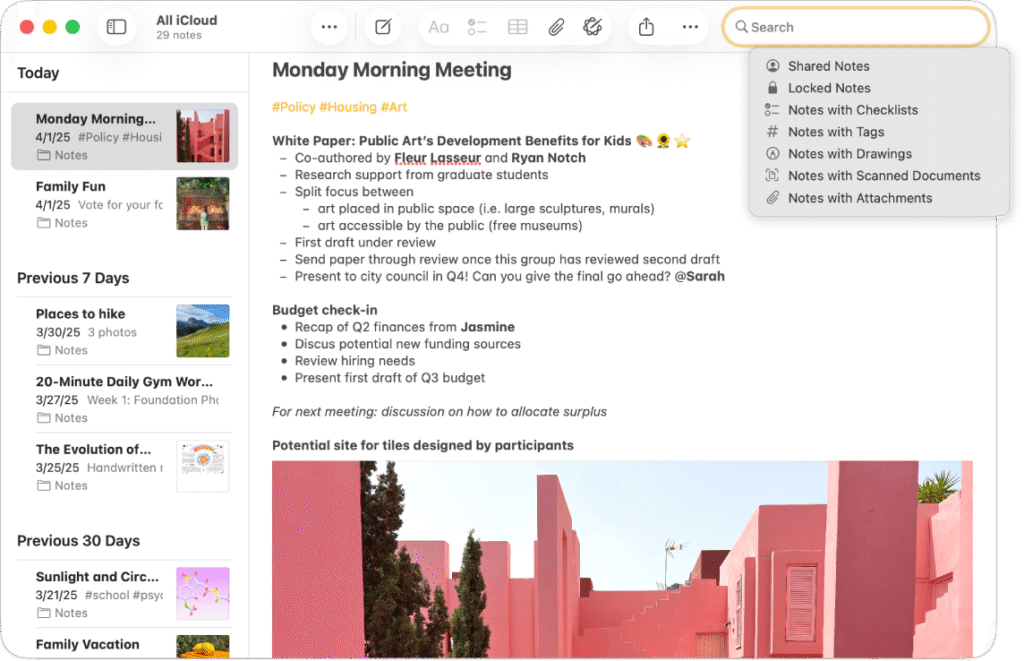
The search bar in Apple Notes is your superpower. It goes far beyond just looking for text in your titles. The search function can find:
- Your messy handwriting from a meeting.
- Text inside a photo of a menu you saved.
- A specific word inside a document you scanned last year.
- Objects in your photos, like “cars” or “dogs”.
You can even use natural language, like searching for “notes created last week”. The app’s powerful search means you can focus more on capturing information and less on perfectly organizing it.
15. View All Your Attachments in One Place
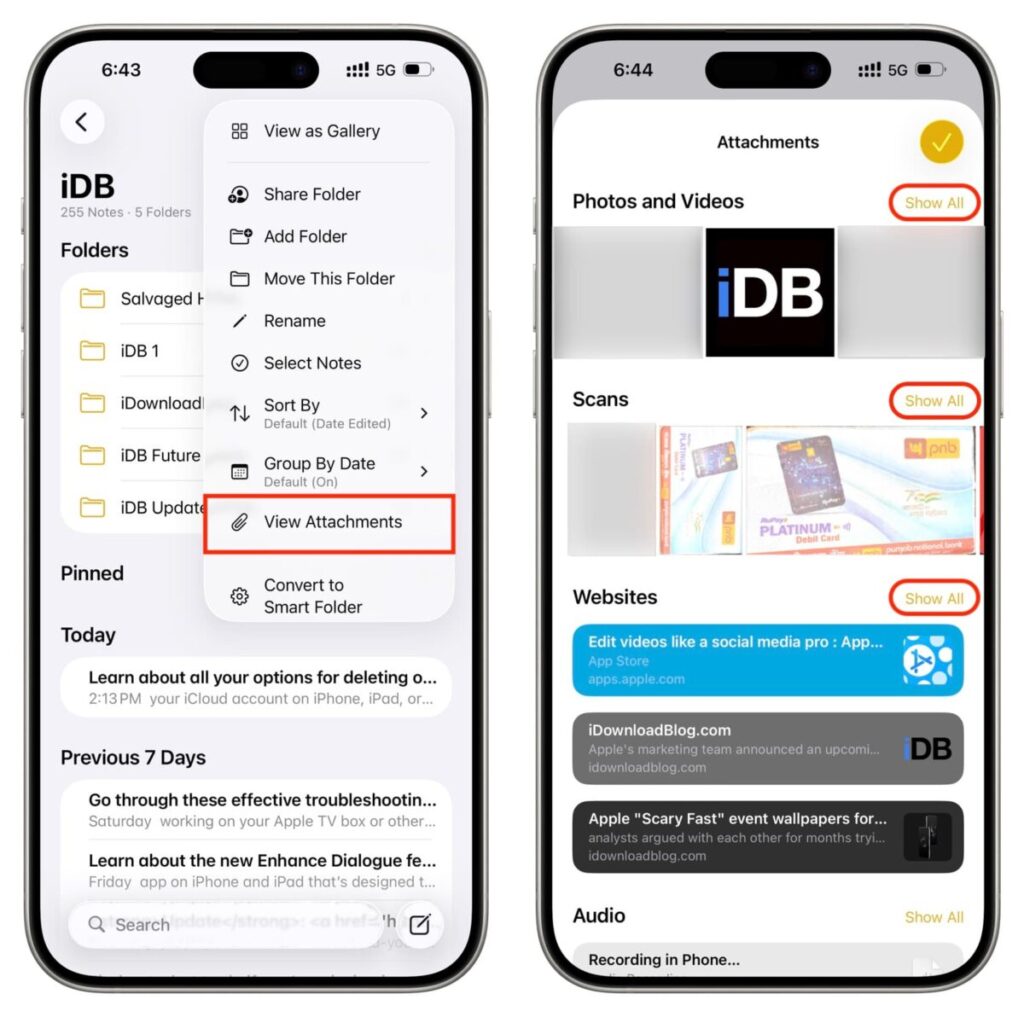
Ever try to find that one photo or scanned document you saved in a note weeks ago? There’s an easier way than scrolling through all your notes.
Tap the More button from your main folders list and select “View Attachments“. This will show you a grid of every single image, scan, and file you’ve ever added to your notes.
It’s a visual index that makes finding your media files incredibly fast.
Unlock Hidden and Advanced Features
Ready to go pro? These final features, some of which are new in iOS 18 and later, truly set Apple Notes apart from the competition.
16. Record and Transcribe Audio Directly in a Note
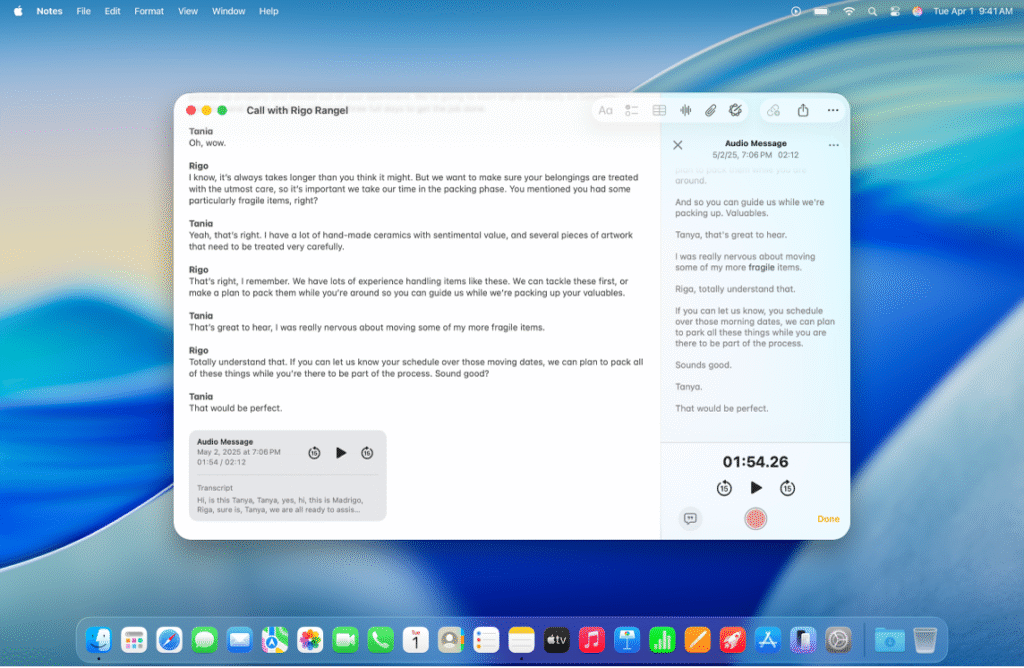
Imagine you’re in a meeting and can’t type fast enough. Now, you can just record it.
Tap the paperclip icon and choose “Record Audio“.4 As you record, your iPhone will generate a live transcription of the conversation.
The entire discussion becomes searchable text right inside your note. If you have a newer device with Apple Intelligence, you can even ask it to summarize the transcript for you.
17. Perform Quick Math Calculations
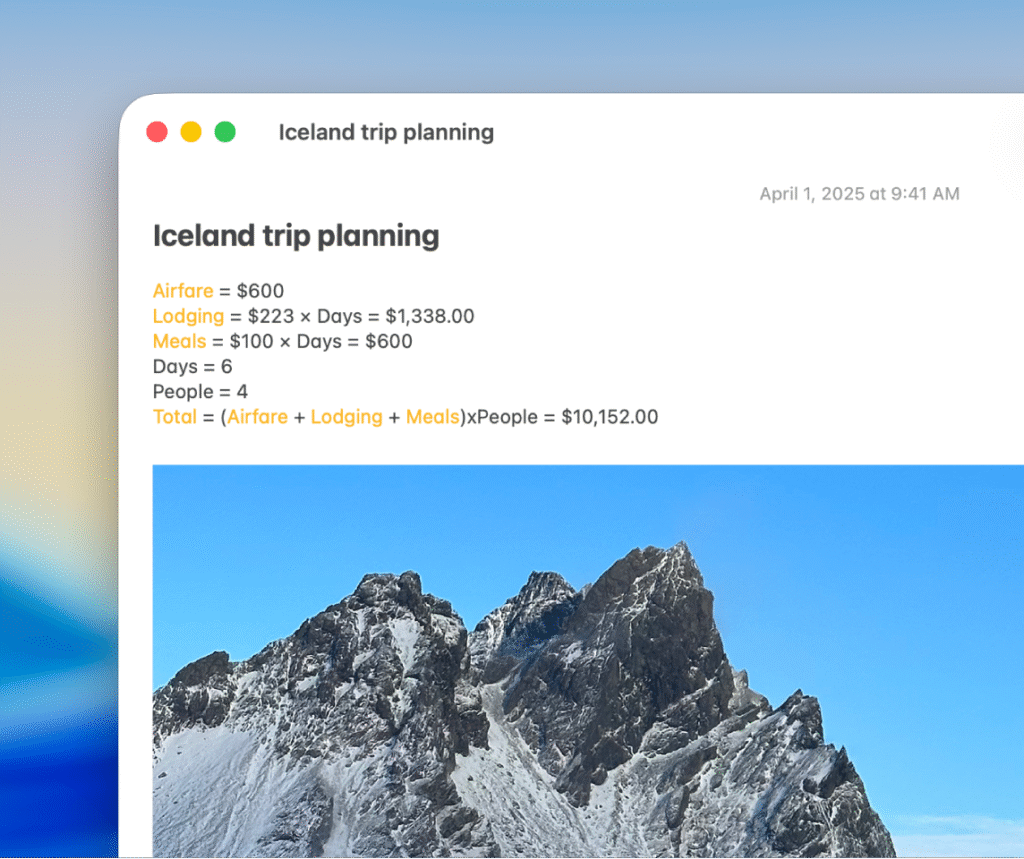
You can leave your Calculator app behind for simple sums. Notes has a hidden calculator that works as you type.
Simply type an equation, like 34 * 5 =, and Notes will suggest or automatically insert the answer for you.
This is incredibly handy for quick budgets, project estimates, or any time you need to do a little math without breaking your workflow.
18. Collapse Sections to Organize Long Notes
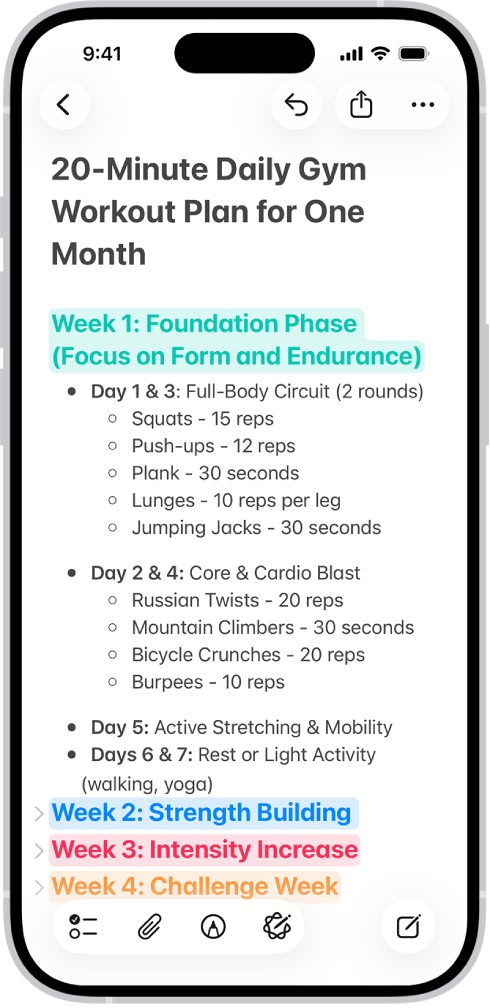
Another game-changer is the ability to collapse sections. Long notes with lots of information can be a nightmare to scroll through.
Now, when you format text with a Title, Heading, or Subheading, a small arrow appears next to it. Tap that arrow to fold up the entire section below it.
This turns a massive document into a clean, manageable outline, making it easy to navigate and focus on one part at a time.
Read: I Can’t Believe I Missed These 5 Apple Security Features Before I Was Hacked
19. Customize Text Formatting on Your Mac
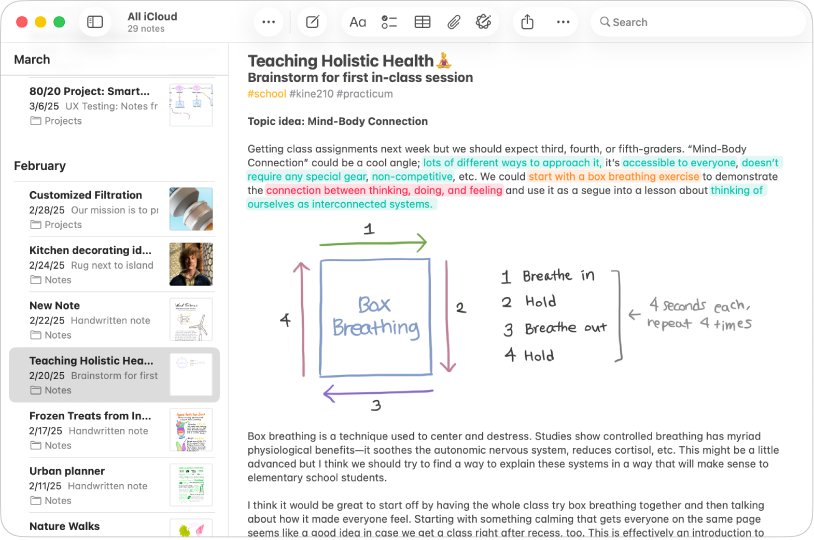
For this trick, you’ll need to head to your Mac. The desktop version of Apple Notes offers advanced formatting options you won’t find on your iPhone or iPad. You can change fonts, adjust text colors, and set text alignment (like justify).
Use the shortcut Cmd+T to open the Fonts window or Cmd+Shift+C for colors. The best part? Any fancy formatting you apply on your Mac will show up perfectly on your iPhone and iPad, so your notes will look great everywhere.
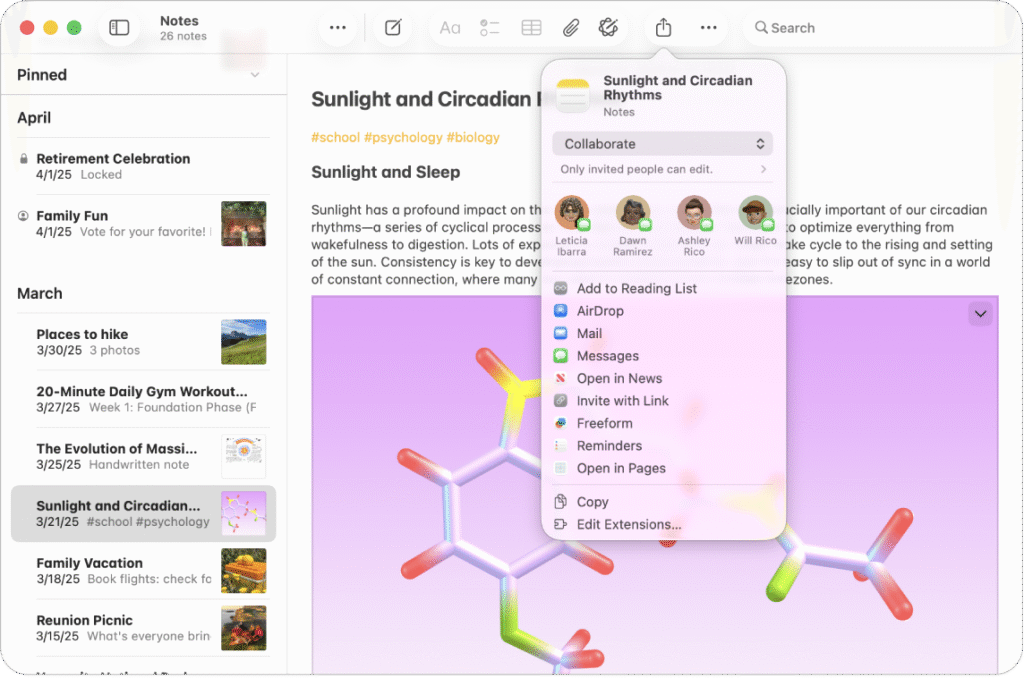
Stop juggling bookmarks, screenshots, and saved files. You can send almost anything from any app directly to Notes using the universal Share Sheet.
For example, find a recipe you like in Safari. Tap the Share icon, choose Notes, and save it to your “Recipes to Try” note.
This works for locations from Maps, files from your email, and content from countless other apps. It makes Notes the perfect central inbox for your entire digital life.
Also Read: New Study Reveals the Magic Prompt That Makes ChatGPT Way Smarter and More Creative
Your New Favorite App
You started with a simple grocery list. Now you have a powerful, self-organizing productivity hub in your pocket. By combining these features, you can build a system that works exactly how you think. The true power of Apple Notes is its versatility.
What’s your favorite hidden feature? Did we miss one? Share your best Apple Notes tips in the comments below!